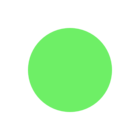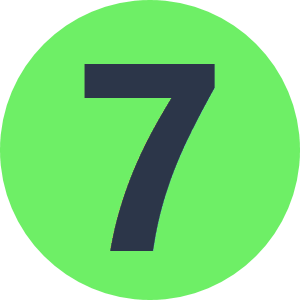My xml code (contained in an attribute of my incoming features) looks like this:
<?xml version="1.0" encoding="UTF-16"?><document authority="Forstamt Kanton Thurgau" authority_url="" category="main" cycle="Öffentliche Auflage" doctype="decree" enactment_date="2007-10-31" federal_level="Kanton" id="3039" instance="Gemeinderat" number="" subtype="Waeldi" title="AWB Detailplan Nr. 1" type="Statische Waldgrenze"><file category="main" href="/api/attachments/9989" title="AWB Entscheid-Ersatz.pdf"></file></document>How am I to extract the XML attributes (e.g. 'authority', 'authority_url', 'category', 'cycle', etc.) into seperate FME attributes of my features.
In other words: I want to extract 'Forstamt Kanton Thurgau' into an
attribute called 'authority', 'Öffentliche Auflage' into an
attribute called 'cycle', and so on.