I built a simple workflow that converts a DWG to KML. I'd like to write the KML file back to the same location I read it from. For example, dwg from path C:\\Users\\admin\\Downloads\\test.dwg, writes to C:\\Users\\admin\\Downloads\\test.kml
It's simple to manually select the Reader file and Writer location dynamically using User Parameters, but I want to only have to select the Reader file and automatically set the Writer location/file name. Doing it this way would save a step if possible.


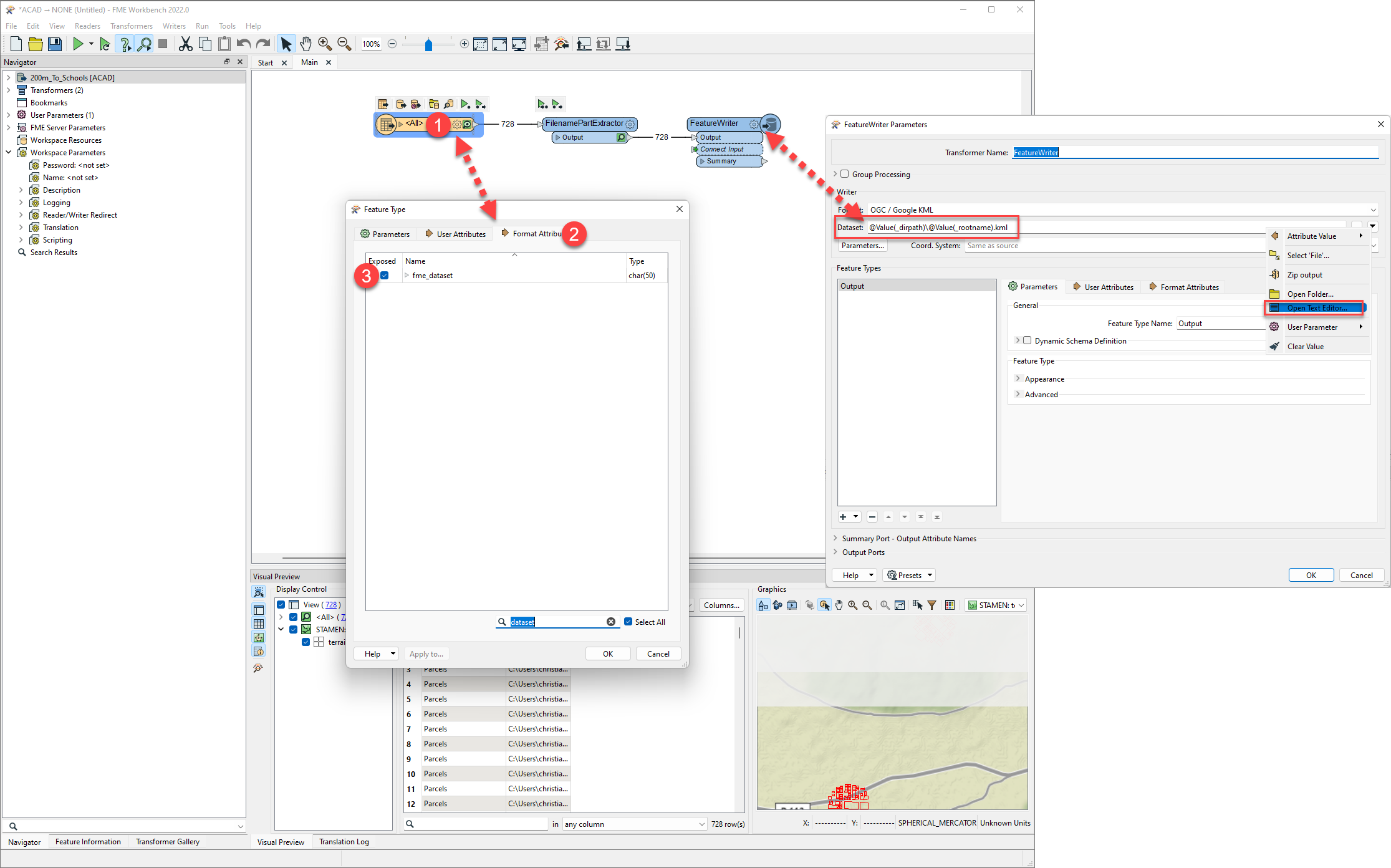 You can then set the dataset using the attributes from the FilenamePartExtractor in the FeatureWriter:
You can then set the dataset using the attributes from the FilenamePartExtractor in the FeatureWriter: 

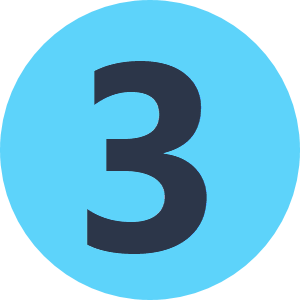
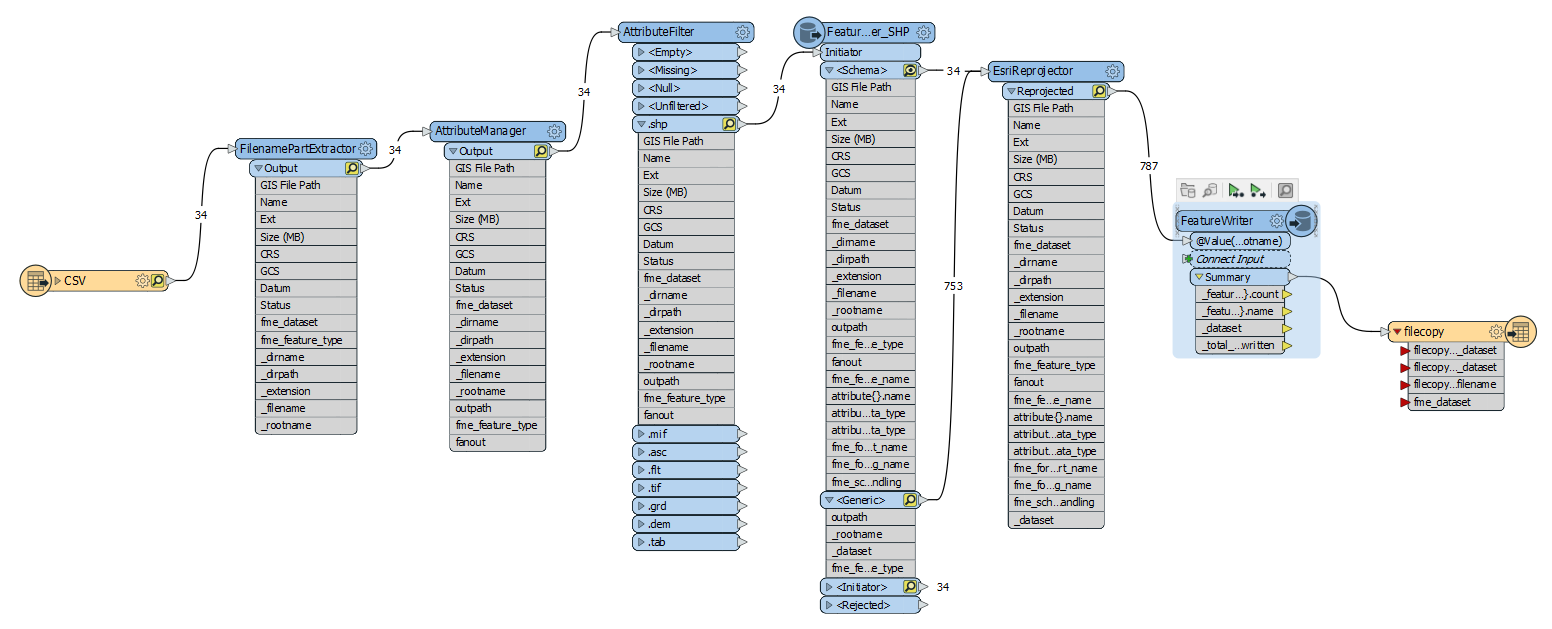
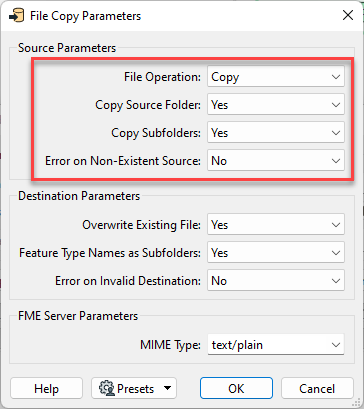 Source:
Source: 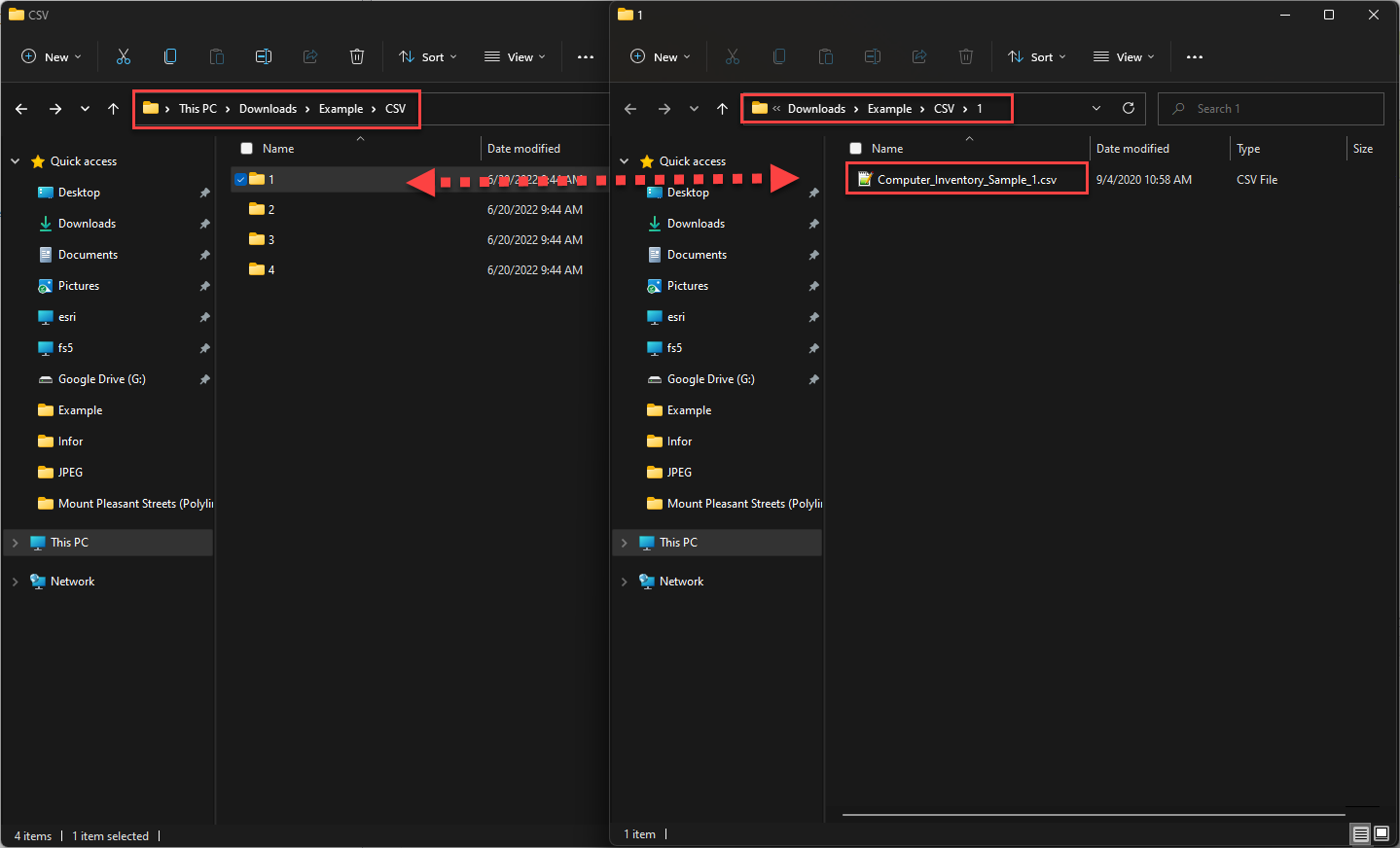 Output:
Output: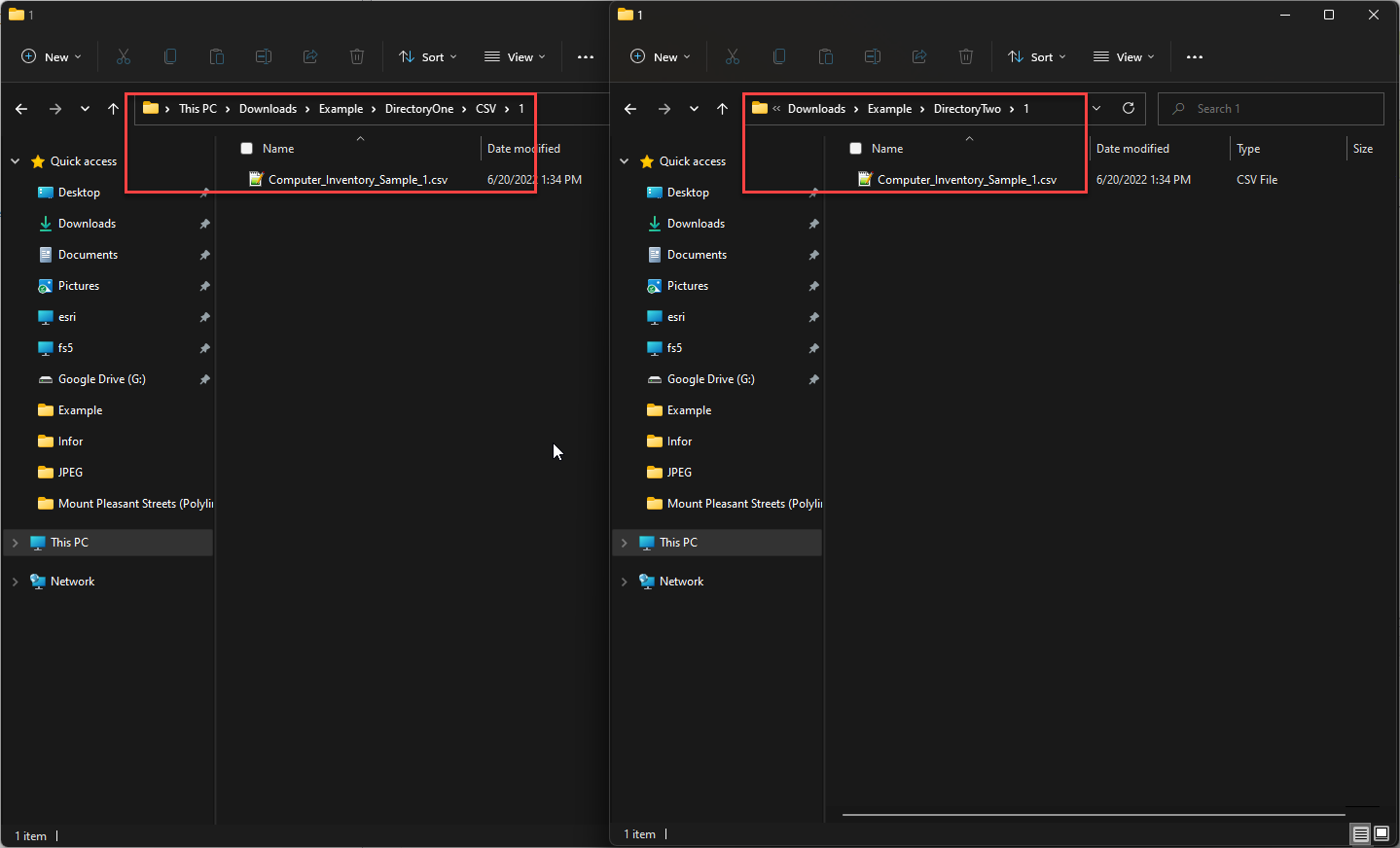 In this example, I'm reading in all of the contents from the CSV folder, then writing them to CSV in DirectoryOne using a fanout to create the subdirectories (not changing filenames). Then I'm copying the same folder structure of DirectoryOne into DirectoryTwo.
In this example, I'm reading in all of the contents from the CSV folder, then writing them to CSV in DirectoryOne using a fanout to create the subdirectories (not changing filenames). Then I'm copying the same folder structure of DirectoryOne into DirectoryTwo.