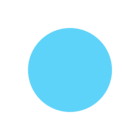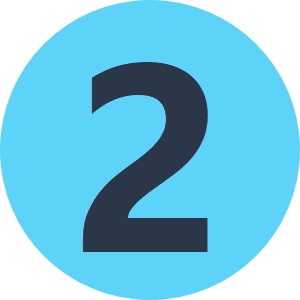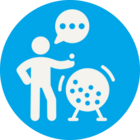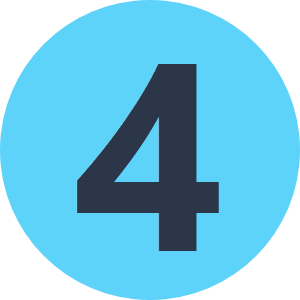The project I am working on requires that I take geotiffs and compress them using JPEG compression method at a 75 level as well as write them to another projection. The problem is that when I remove the Alpha band (JPEG Compression doesn't support more than 3 bands) it leaves a black border that would normally be transparent with the alpha band still attached.
I could use the LZW compression method, however the size difference after the compression is fairly significant, in comparison to the JPEG compression
Is there a way to insert back in the Alpha band to keep the black border transparent or even a way to clip the black border after the compression.
I should also mention that the black border comes from when the image is projected and slightly turned. Any help would be appreciated!