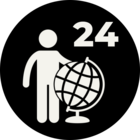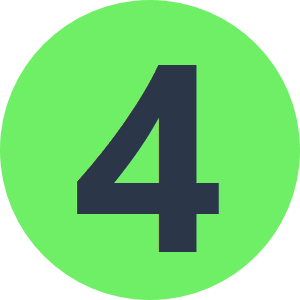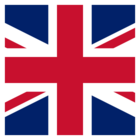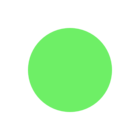Solved
I have a new machine - how do I license FME?
Best answer by annabelleatsafe
Once FME is downloaded on the new machine, please run the Licensing Assistant (this will automatically run the first time you open FME Workbench). For both a Fixed and Floating license, expand the section Have a License?
- If you have a fixed license, ensure the radio button is enabled next to Fixed, then enter the serial number provided to you from Safe here. Then, click 'Activate'. If you do not have the serial number on hand, please contact us and we would be happy to assist you.
- If you are using a floating license, please use the second radio button for the field Floating. Here you would enter the hostname of your floating license server. Then, please click 'Connect', which will take you to a dialog box showing how many seats are available for use. If you have difficulty connecting to your license server, please check out our Floating License Troubleshooting Guide.
- That's it! FME is ready for use on your new machine.
Reply
Enter your E-mail address. We'll send you an e-mail with instructions to reset your password.