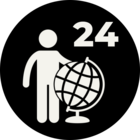I have to filter out data based on a lot of values. Lets say, 50 values out of a 1000. I am using AttributeFilter for that and it works great, BUT it takes a lot of time and is extremely inconvenient to enter every attribute value and connect it. I could manage to copy many values from Excel, and when pasting them in I get something called 'multi-line' and I could connect only that one. It would be great if that would work. However, it doesnt. Plus judging from documentation Im not sure its designed for this purpose, but its not clear.
Can somebody advice me something, please. Or explain the purpose of multi-line within AttributeFilter. Thanks a lot! P.S. I work with CityGML data.