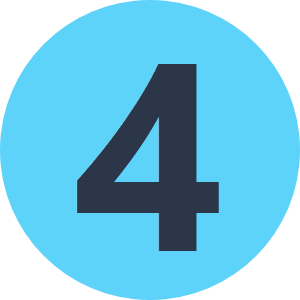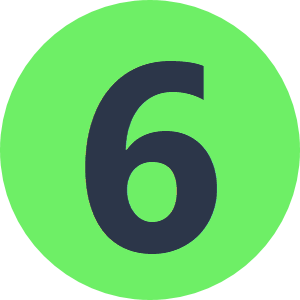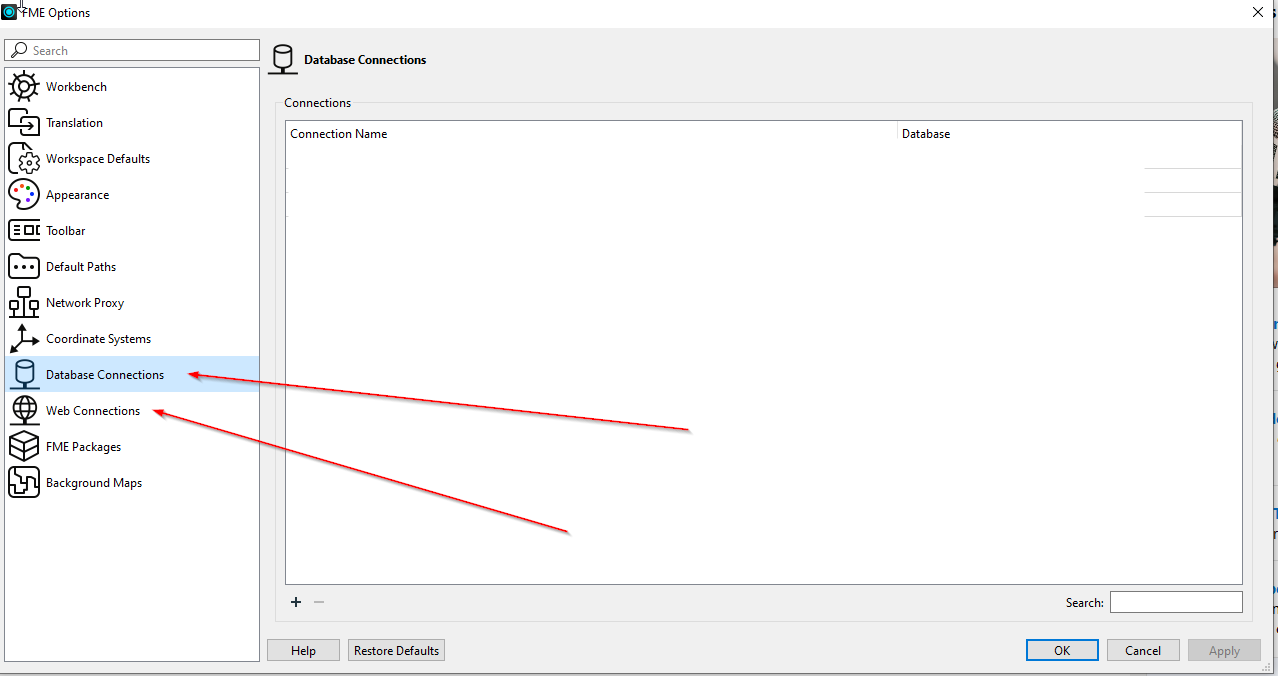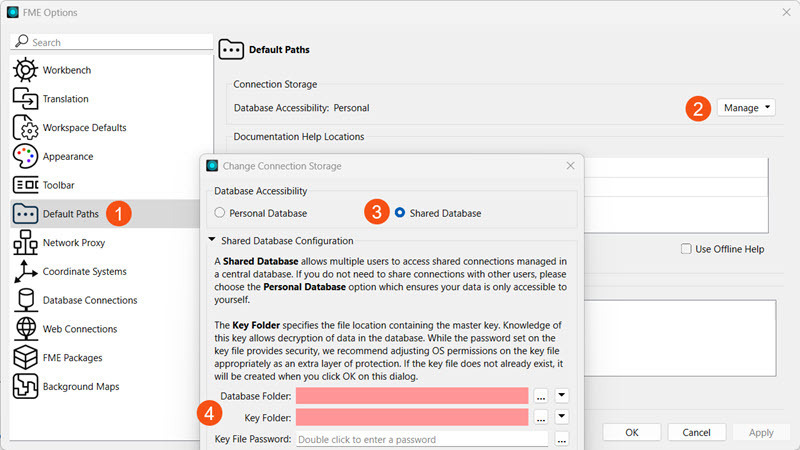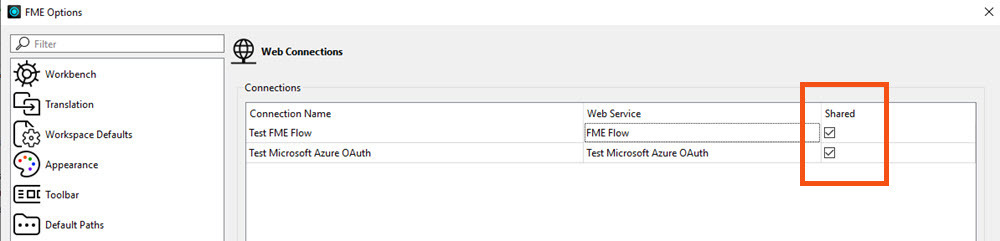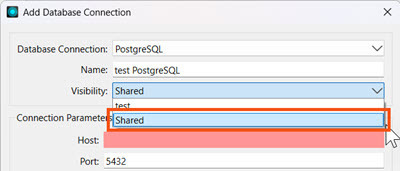Hello everyone,
We just upgraded to FME Form 2024.2.1 and we currently encounter one problem.
For the users, the personal database- and web connections were inititally not migrated. Thus we sent first a mail to the users that they coud export the database- and webconnections in FME Form 2023 and then import the exported file in FME Form 2024. It looked like it solved the problem, however when the users logged in the next day on an new machine, they lost all their personal database- and webconnections.
We read the following link: Changes to Connection Storage in FME Form 2024 – FME Support Center and it became clear to us that's due to the new way that personal database- and webconnections are stored. They are stored in fme_userconnection.data and the machineID is hardcoded in this file.
In our organization we work on a virtual machine and thus also everytime we log into a new machine. It's now clear why the database- and webconnections are not visible in FME Form 2024.
I was wondering if others encounters/encountered this problem and if they found a workaround.
I also don't quite understand why SAFE would choose to include the machineID to access database connections, since I would assume a lot of fme users would work on a virtual machine.