I am trying to convert a walking route, which consists of little coloured balls in an Illustrator file, into a georeferenced line. Big problem is that that there is no attribute which sorts the order in which the balls are 'chained' to form the walking route.
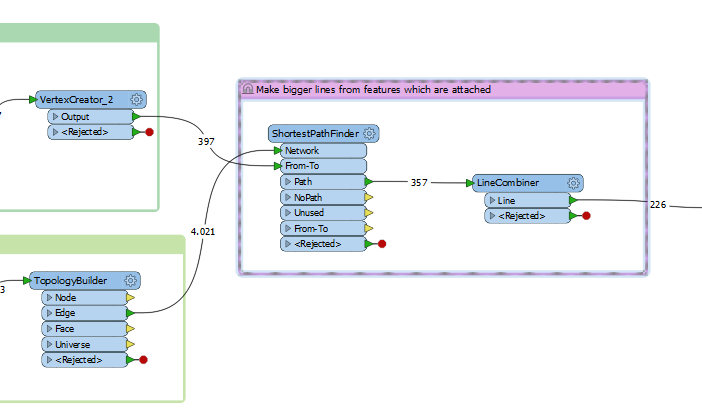
I have so far managed to:
- group the - to points converted - little balls per walking route
- clipped the OSM roads to the most relevant portions around the points
- converted From-To paths based on Neighbourfinder into segments that follow a topologically corrent roads network. The results you can see in the image below.
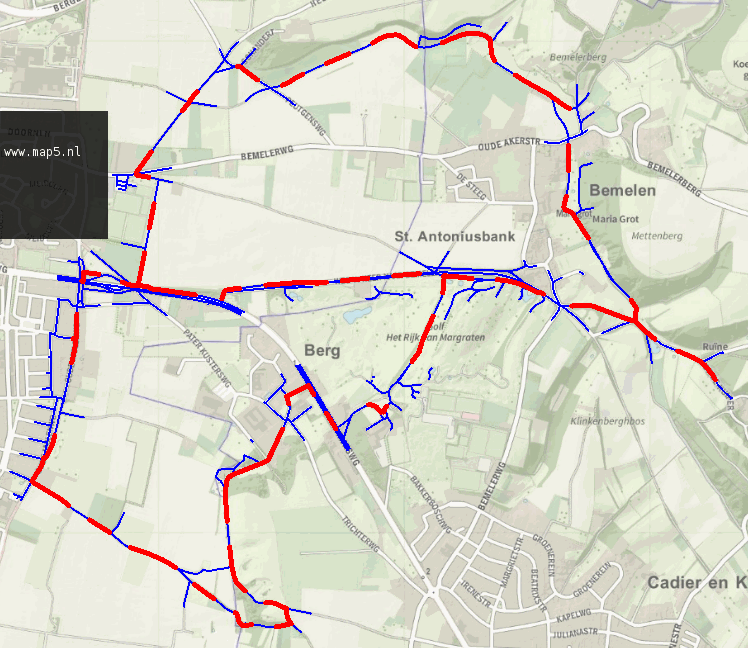
Blue lines form the underlying roads network, the red fragments are the results of the Linecombiner transformer. My problem is that:
- in the last bit of the workflow I have combined features which are attached to each other into one line. As you can see in the first picture, the number of line features is reduced from 357 to 226, so thats good
- however there are still red fragments that consist of multiple line features attached to each other, even after the Linecombiner.
I haven't found a difference in feature type or attributes that could explain the difference. Any suggestions are welcome.
Also any general remarks on how to build a lineroute from a set of points which have no inherent ordering attribute, are welcome.







