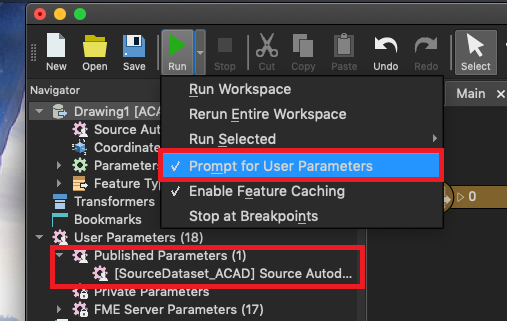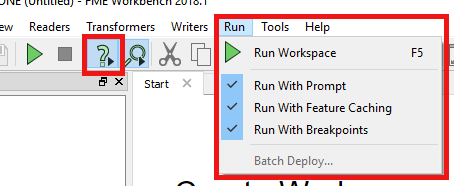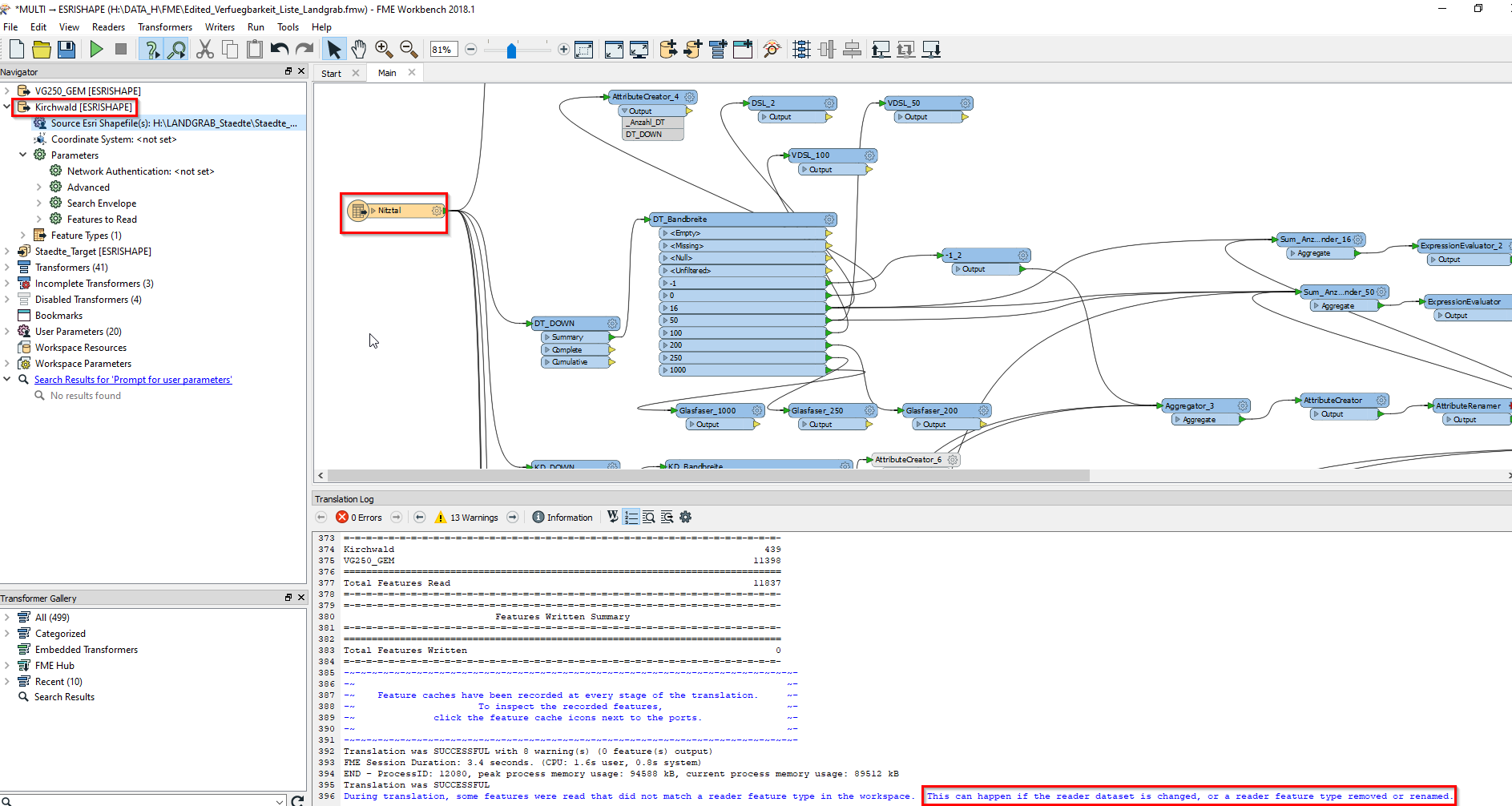Hi,
is there any option how to set the readers options, that I do not need to add a new reader when I want to change a dataset? I have always Ersi Format, but a different Dataset, and the same workbench.
Till now I added always a new reader with a new name, but now I have to do a lot of things, so I would preffer to change only dataset instead to add a whole reader.
Thanks.