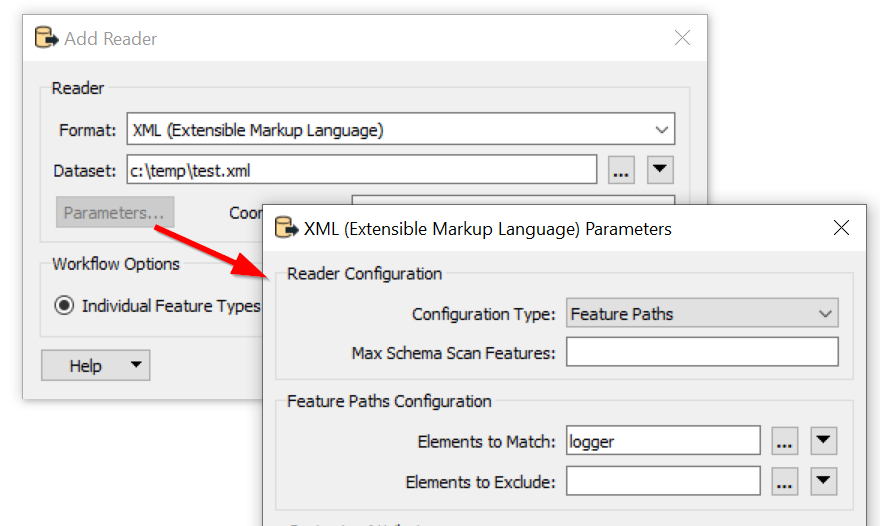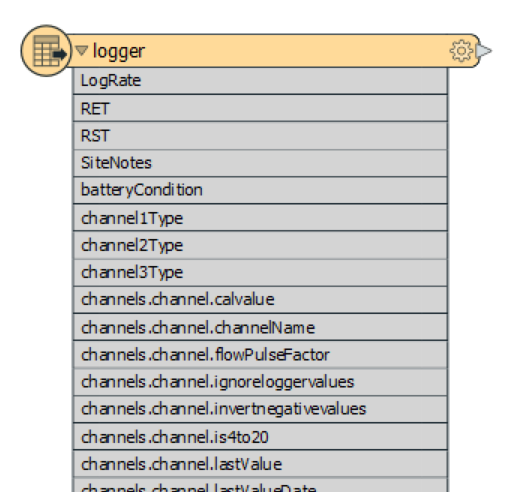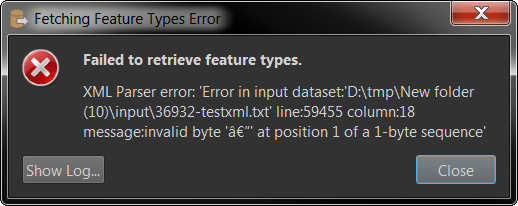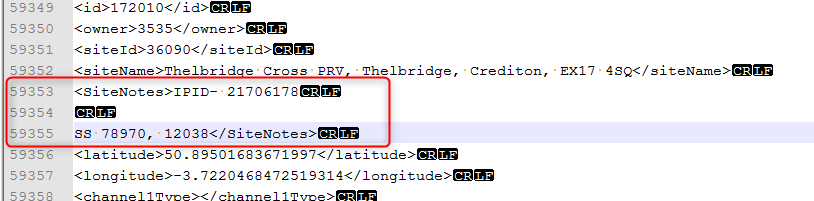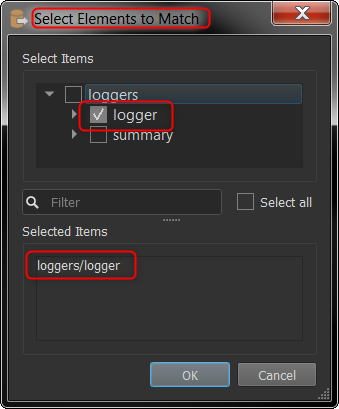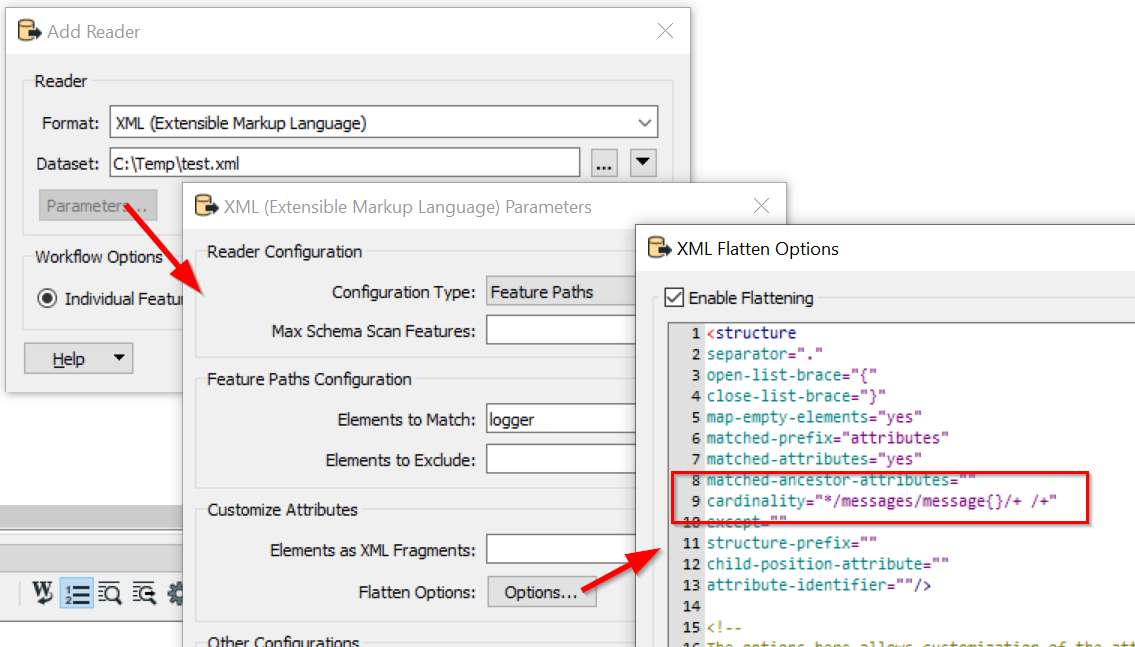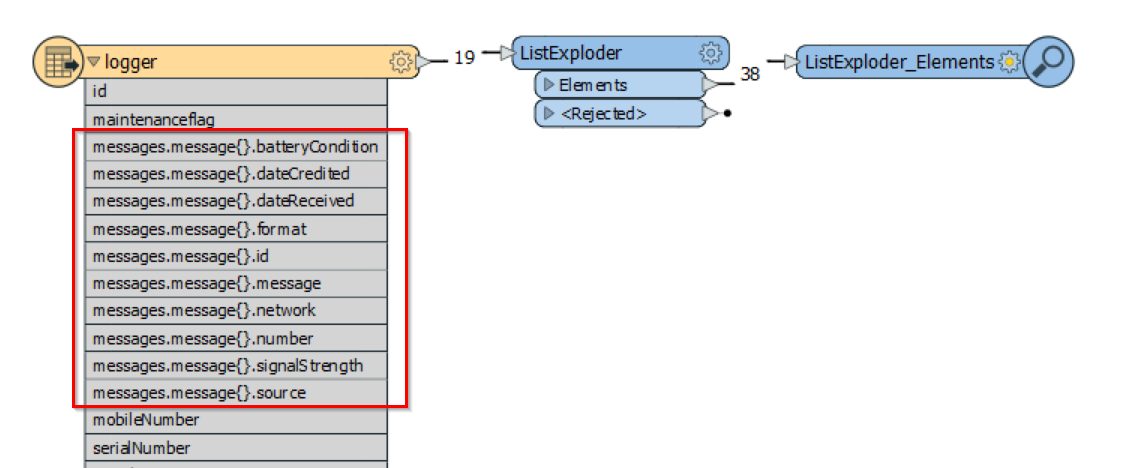Hi,
I'm using a HTTPCaller to connect to an XML api service.
Although I can connect and receive XML I can't create attributes from the file. I'm new to XML and don't know how to do this.
I tried using an XML reader and successfully extracted the attributes, but then FME 2019.2 keeps crashing after reading the file, or reads the file and then doesn't show the reader in the workbench, so I'm hoping this will be a more robust method.
I've tried using an XMLFragmenter to get the attributes, but they aren't showing - I assuming I'm missing a step somewhere.
testxml.txt
I've attached a test file.
Thanks
N
Best answer by nielsgerrits
View original