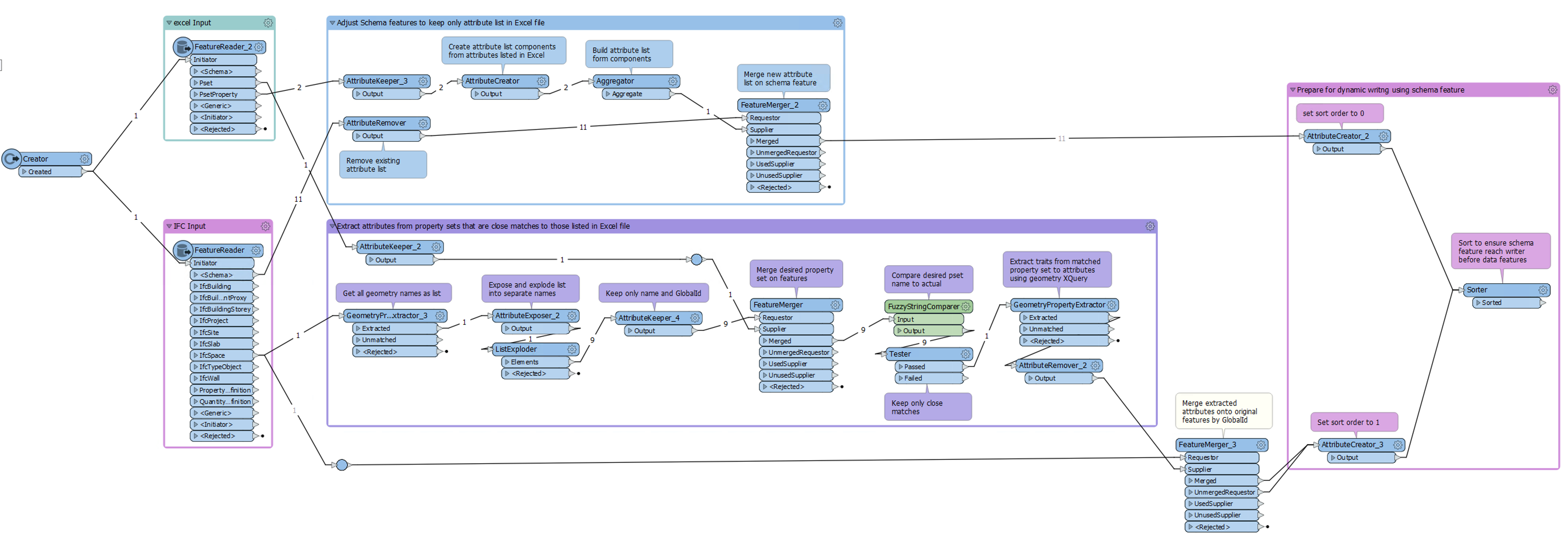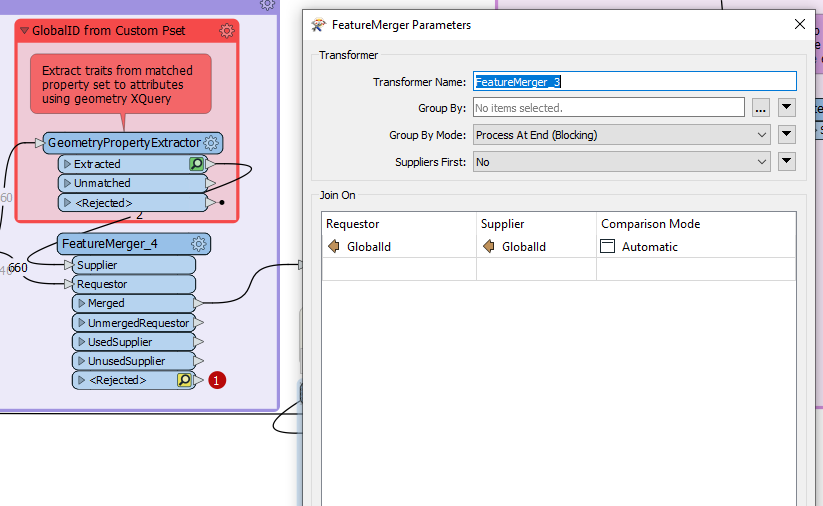Hi Everyone,
My Question:
I am trying to read the Pset of an ifc dynamically. I have looked at a few sources in the forum but have not been able to manage.
I would love some help on this topic. I have read a few articles on Dynamic Schemas and Updating Ifcs etc:
https://knowledge.safe.com/articles/594/updating-ifc-example.html
https://knowledge.safe.com/articles/1136/schemamapper-transformer-tutorial.html
https://knowledge.safe.com/questions/32777/how-to-expose-all-attributes-in-generic-way-any-ma.html
My aim is to expose part of a custom ifcpropertyset that are created by an external user. I will know the naming convention, but I want to be able to use Regex or some sort of fuzzy match to catch the Pset incase there has been a mistake in the creation of these Propertysets.
For example if the Custom Pset is called "Pset_Project", I would like to expose it and all its Traits.
But I want to make sure that if someone writes "Pset_prject" or "Pset_project1", that I can still continue with using an attribute exposer and hope that my FME workspace will not stop. I would like to avoid hard coding anything, Ideally a form of regex would make sense? AttributeExploder is not really an option as I would like to keep the inherent .ifc Structure.
The goal is to use the custom propertyset and items for additional Evaluations and Calculation in FME. The data Output will most probably be in csv or excel format. Maybe I am missing something? Can this issue be solved with Schema mappers? I am not sure where to start.
I have attached a file of a few options that I have tried out.
Regards
Fred
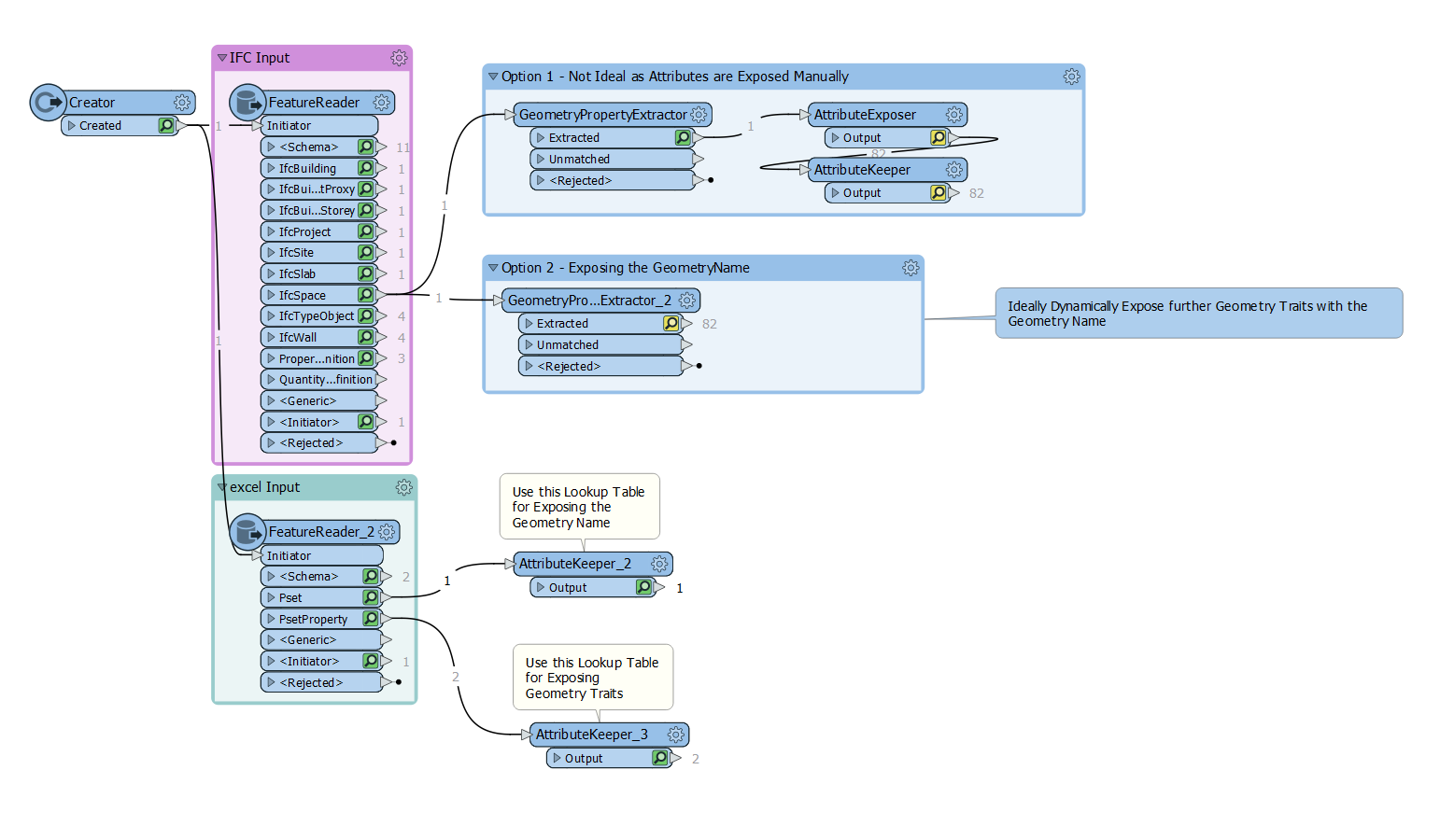
3D RH - BadlyNamedPset.zip