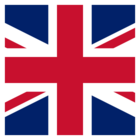So I am trying to run a large translation and i keep getting the error:
2015-12-18 11:31:42|2622.1| 0.1|FATAL |Insufficient memory available -- error code was 2 - please read the FME Help section 'Adjusting Memory Resources' for workarounds.
Out of memory. Program terminating. Please read the FME Help section 'Adjusting Memory Resources' for workarounds.
I have changed the fme_temp to a portable harddrive that is 2TB and completely empty. I also have 60 gigs free on my computers hard drive and i am only working with a 7 gig file and another sub 2 gig file. How can i get the entire process to work. i do not know what i am doing wrong. i have read the articles on performance tuning and still not getting it to work after playing with the temp.