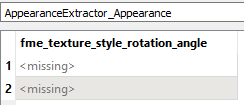New to FME world, interested to discover if apart the conversion capabilities will be possible to automatically regroup items based on their metadata and geometrical properties.
As example group all elements that are tagged (in Revit or IFC) as Windows, first floor and have the same number of polygons after the conversion in fbx format.





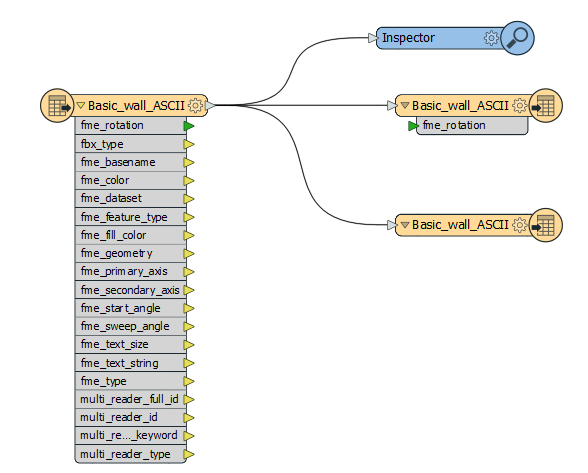 Basic_wall_ASCII.zip
Basic_wall_ASCII.zip