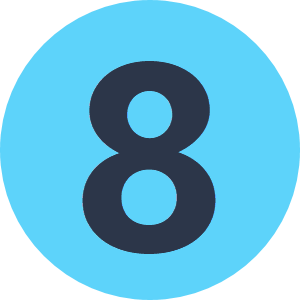Question
Copying GeoTiff Metadata
I'm new to FME Desktop so this may be a basic usage question. We are using Photoshop to process GeoTIFF files. However, since Photoshop is not aware of the spatial metadata in GeoTIFF files, the files it creates are saved as regular TIF files with no georeferencing. Would it be possible to copy the spatial metadata from the original GeoTIFF and apply it to the TIF that Photoshop creates? Thanks -Mark
This post is closed to further activity.
It may be an old question, an answered question, an implemented idea, or a notification-only post.
Please check post dates before relying on any information in a question or answer.
For follow-up or related questions, please post a new question or idea.
If there is a genuine update to be made, please contact us and request that the post is reopened.
It may be an old question, an answered question, an implemented idea, or a notification-only post.
Please check post dates before relying on any information in a question or answer.
For follow-up or related questions, please post a new question or idea.
If there is a genuine update to be made, please contact us and request that the post is reopened.