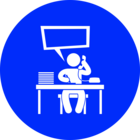Hello,
I'm using a customized projection system that is exported to other official projection (Lambert 93, Lambert zone 2...) and I would like to run these transformation within FME. For ex, here are the steps going from 2154 to my custo projection:
Prime Meridian Paris to Greenwich then:
{LambertConformalConic: a=6378249.2 f=293.4660212936269 lat0=46.799999999999955 lon0=2.337229169999998 k=0.99987742 (inv)}
{GridShiftTransform(NTv2:rgf93_ntf.gsb (Inv))}
{LambertConformalConic: a=6378137 f=298.257222101 lat0=46.49999999999996 lon0=2.999999999999997 k=1 }
{AffineTransform2D(ScaleXY(1,1) Rotate(0) Translate(700000,6600000))}
How to define this in FME?