Hi,
I have 25000 dgn files and I want to convert all of them into a single shape file and want to add the following attributes in the shape file
- File name of the dgn as attribute
- Level name of the dgn as attribute
I would like to convert only the line geometry from the dgn files.
Please help
Best answer by david_r
View original






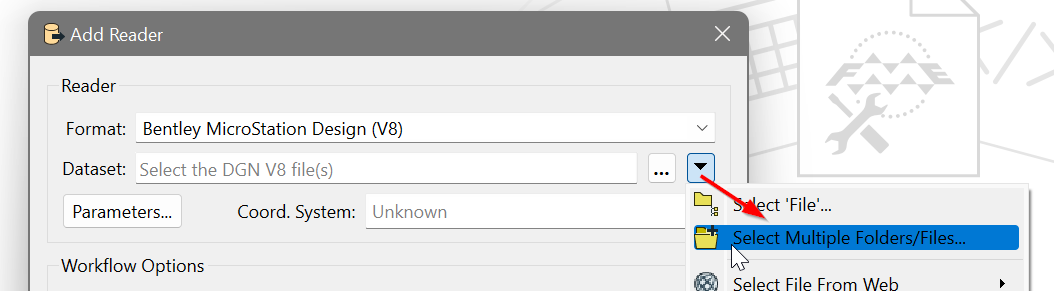 For example, this will read all the *.dgn files in any subdirectory under C:\Temp
For example, this will read all the *.dgn files in any subdirectory under C:\Temp