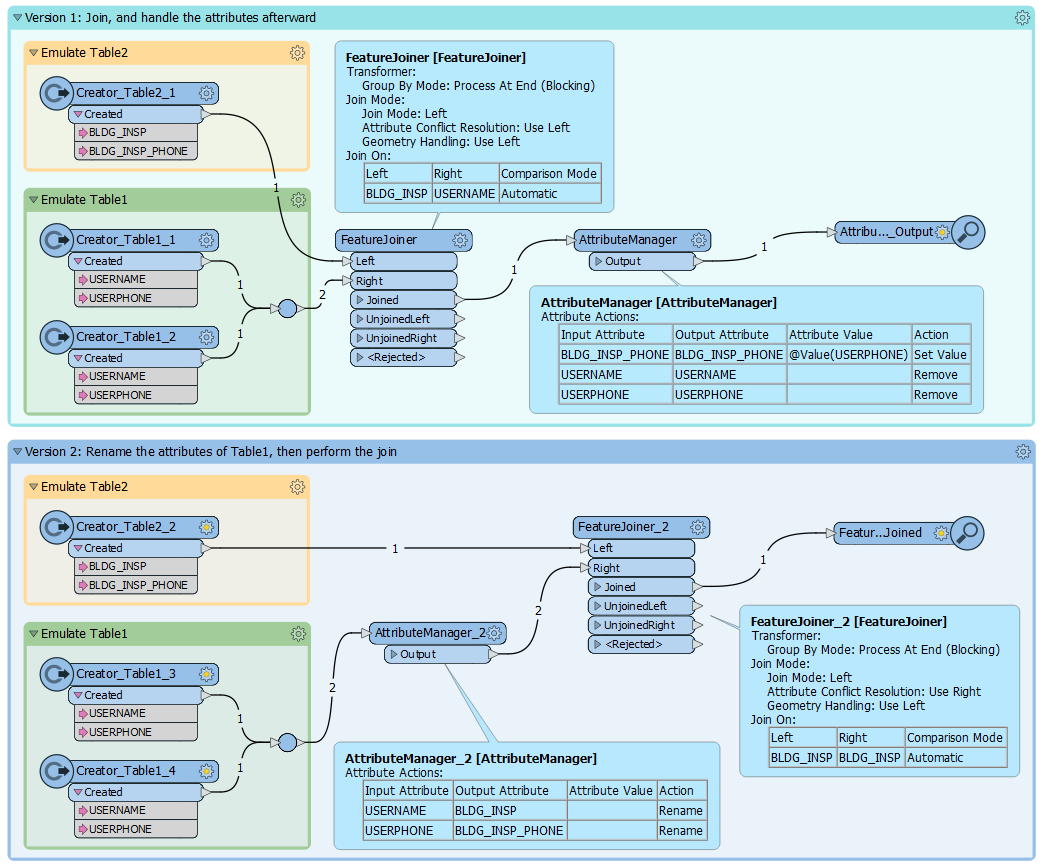I was wondering if anyone here can help me out with an FME expression that is part of a larger FME puzzle. Skip ahead for the FME expression I'm trying to write, or read the whole thing for background information. As most of us know, there is probably more than one solution to the overall puzzle.
Background information about the FME puzzle:
I have a Table1 with a column called USERNAME that is a list of names, and a column called called USERPHONE that is a list of associated phone numbers. I have a different Table2 with a column called BLDG_INSP with a list of names, and an empty column called BLDG_INSP_PHONE. Based on the information in Table1, I want to populate BLDG_INSP_PHONE. Initially I tried various Joins and conditional statements in AttributeManager, but no luck.
So, I combined USERNAME and USERPHONE into a single column called USERNAMEUSERPHONE, separated by a comma, to use as a bridge.
Ex: <Anthony Stokes,123-456-789>
The idea is that I can write a conditional statement that checks to see if the BLDG_INSP name is USERNAMEUSERPHONE column, and if so, retrieve the phone from USERNAMEUSERPHONE and place it in in the BLDG_INSP_PHONE column.
Conditional statement with FME expressions:
I'm new to using FME expressions in AttributeManager's conditional statements. The conditional statement I'm writing in AttributeManager goes something like: For every value in BLDG_INSP column, if the value matches the string to the left of a comma in USERNAMEUSERPHONE column, return the string to the right of the value in USERNAMEUSERPHONE, and place it in BLDG_INSP_PHONE. See the attached screenshot for what I have created so far. FME errors out on the expression.
Further testing showed that the expression below...
@Left(@Value(USERNAMEUSERPHONE),(@FindString(@Value(USERNAMEUERPHONE),",")))
...returns everything to the left of the comma, including the comma, when I should be returning what is to the left of the comma, not including the comma. Maybe that is the problem? Maybe this is the wrong type of solution?
If you've made it this far, thanks for reading!
Best answer by geomancer
View original