Could someone please provide a dead simple "Hello World!" example of using the FILECOPY writer? Try as I might I can't figure out how to get this to work. Thanks.
This is what I've done so far:
- FME Workbench >> File new >> Blank workspace
- Writers >> Add >> FILECOPY
- Dataset: \\\\server\\share\\source folder >> OK
- Open "user attributes" and set:
- filecopy_source_dataset = "\\\\server\\share\\source folder\\filename.ext"
- filecopy_dest_dataset = d:\\temp
- filecopy_dest_filename = xx-my-filename.ext
At this point "Run Workspace" doesn't work. "Run to this" does work, but aside from filling the log window nothing appears to happen.
Workspace and log are attached.
Best answer by mattwilkie
View original



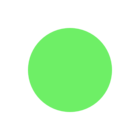


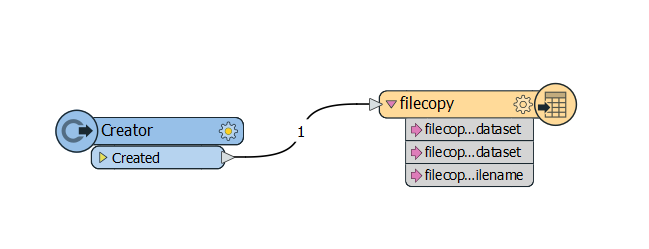
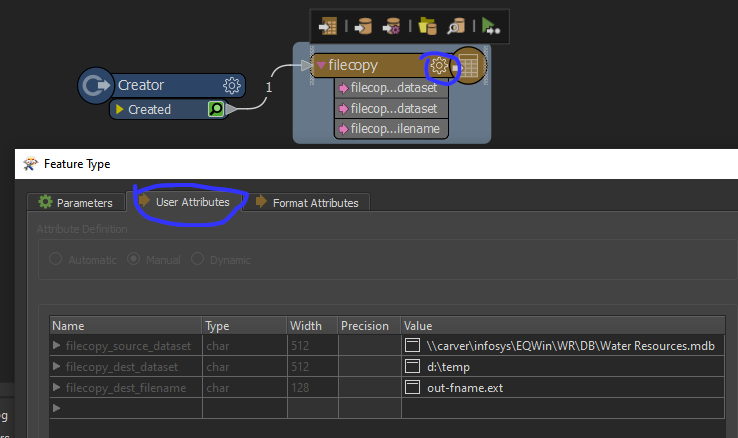
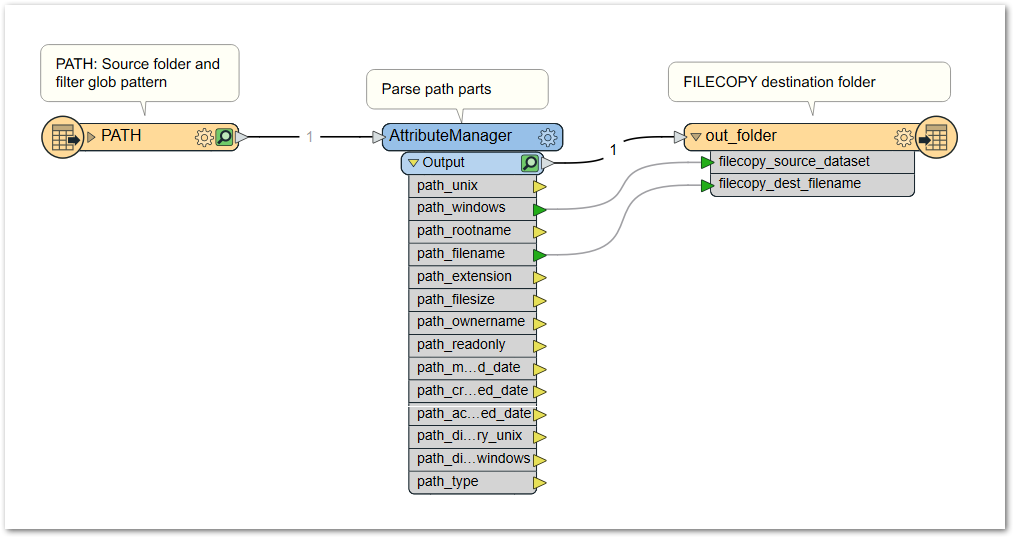
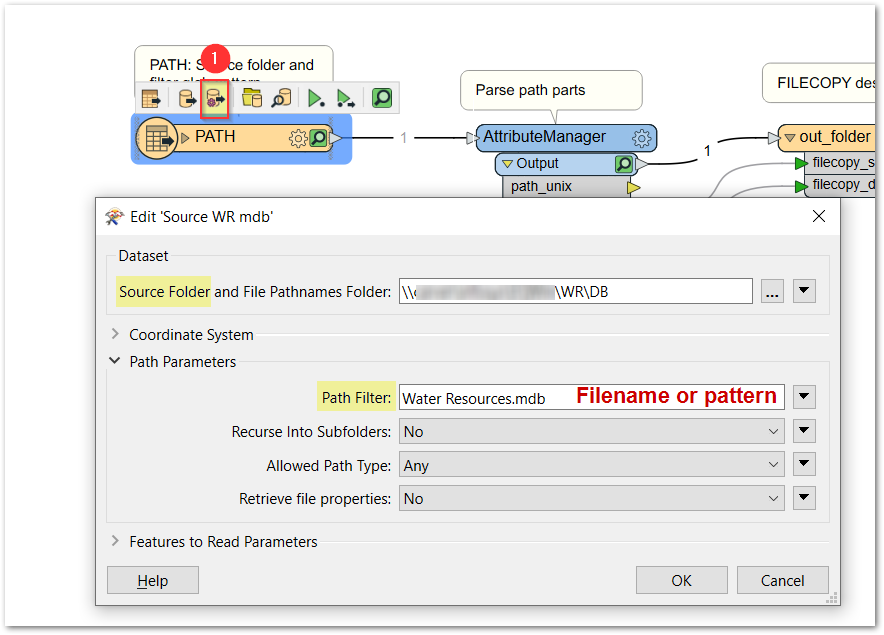
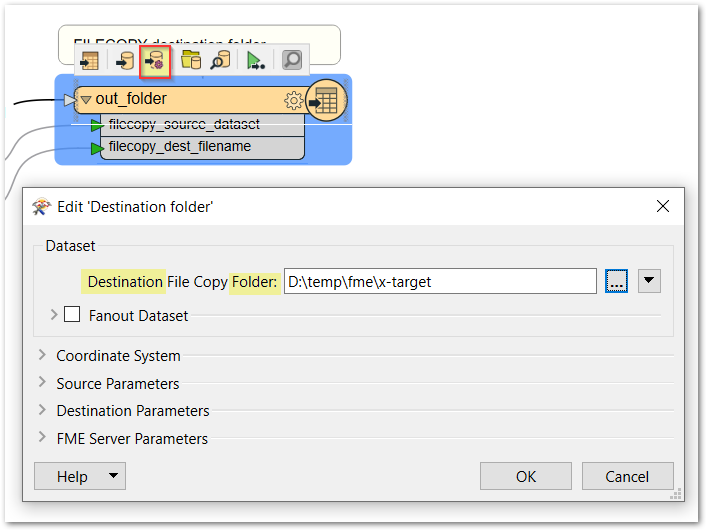 There doesn't seem to be a way to stop FileCopy from creating a subfolder in the destination.
There doesn't seem to be a way to stop FileCopy from creating a subfolder in the destination.