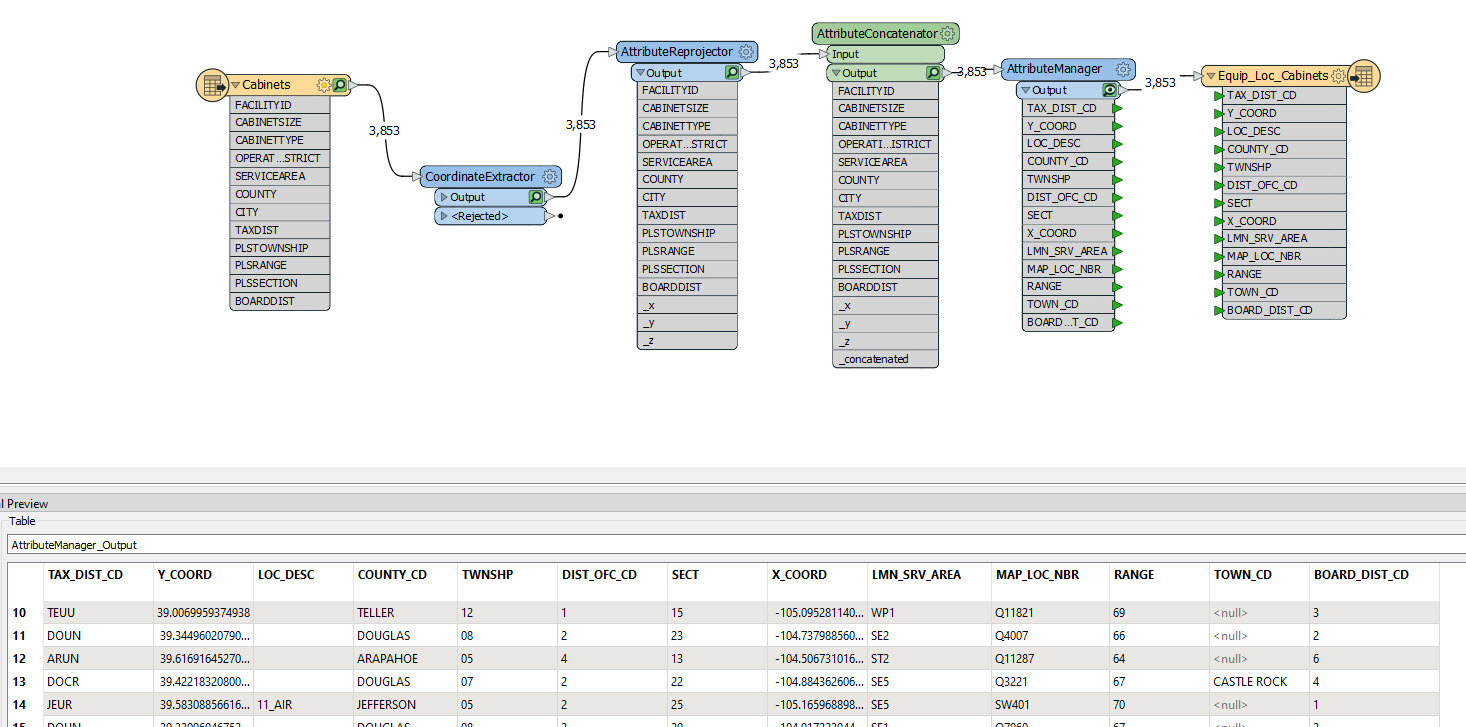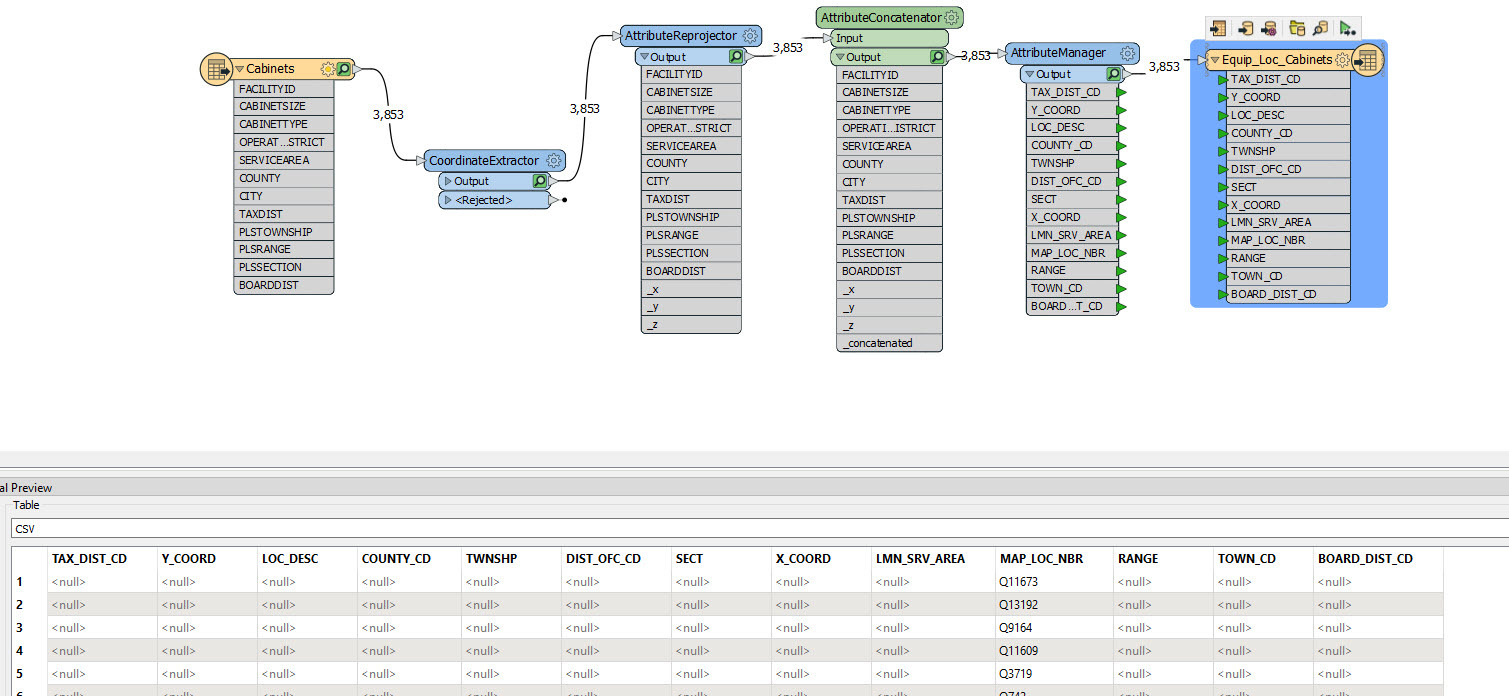I have a fairly simple workflow to move attributes from Esri File GDB to CSV file.
First transformer is Coordinate Extractor. Second transformer is Attribute Reprojector (CO83-CF to LL84). Third transformer is Attribute Concatenator to combine two attributes to one value. Fourth step is the CSV writer with manual fields. Currently, I only have a few fields mapped from the Concatenator to the CSV. After running, some of the attributes populate into the CSV whil others don't. I previewed the data at the concatenator and all attributes are present. Why are some attributes not writing to the CSV writer?
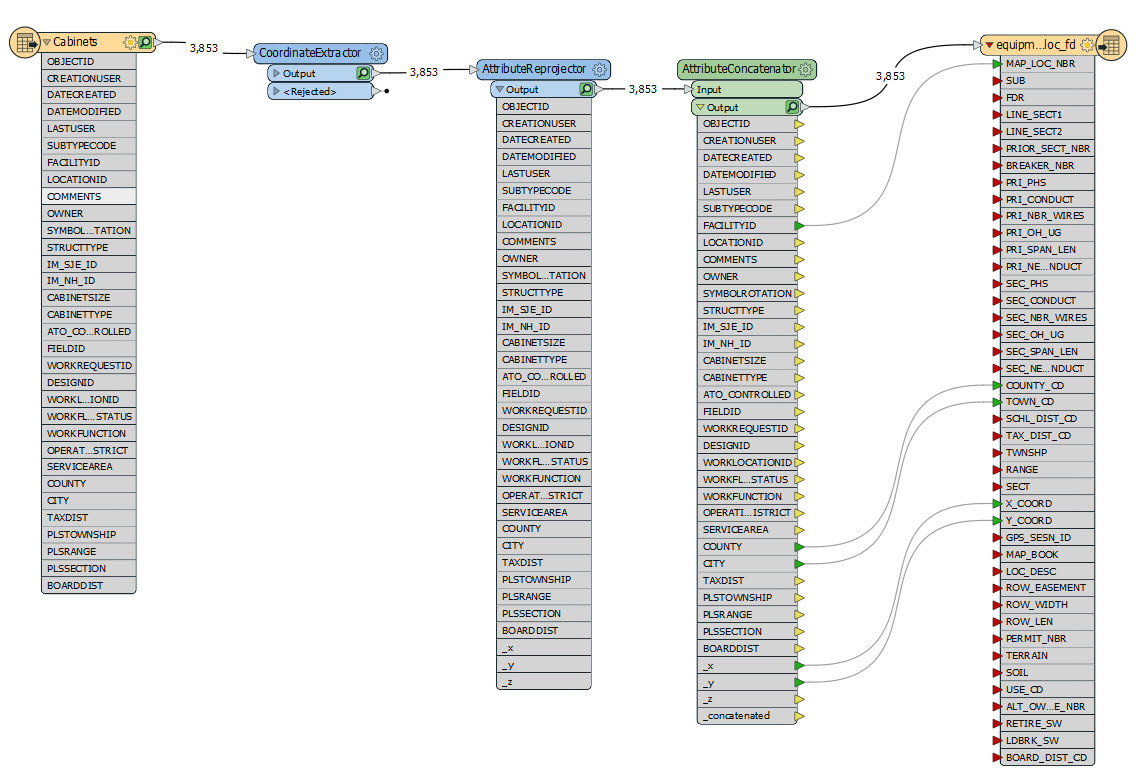
Thank in advance for your assistance.





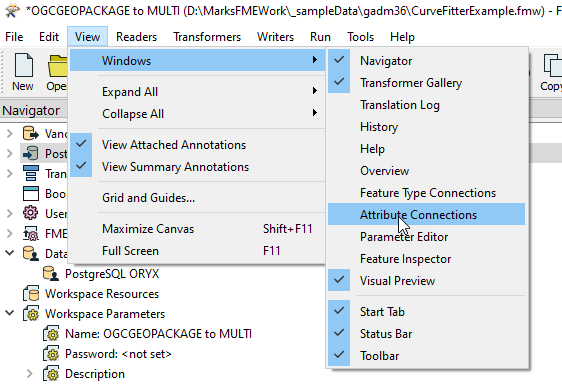 Click on a Connector and you can start to map the attributes.
Click on a Connector and you can start to map the attributes.