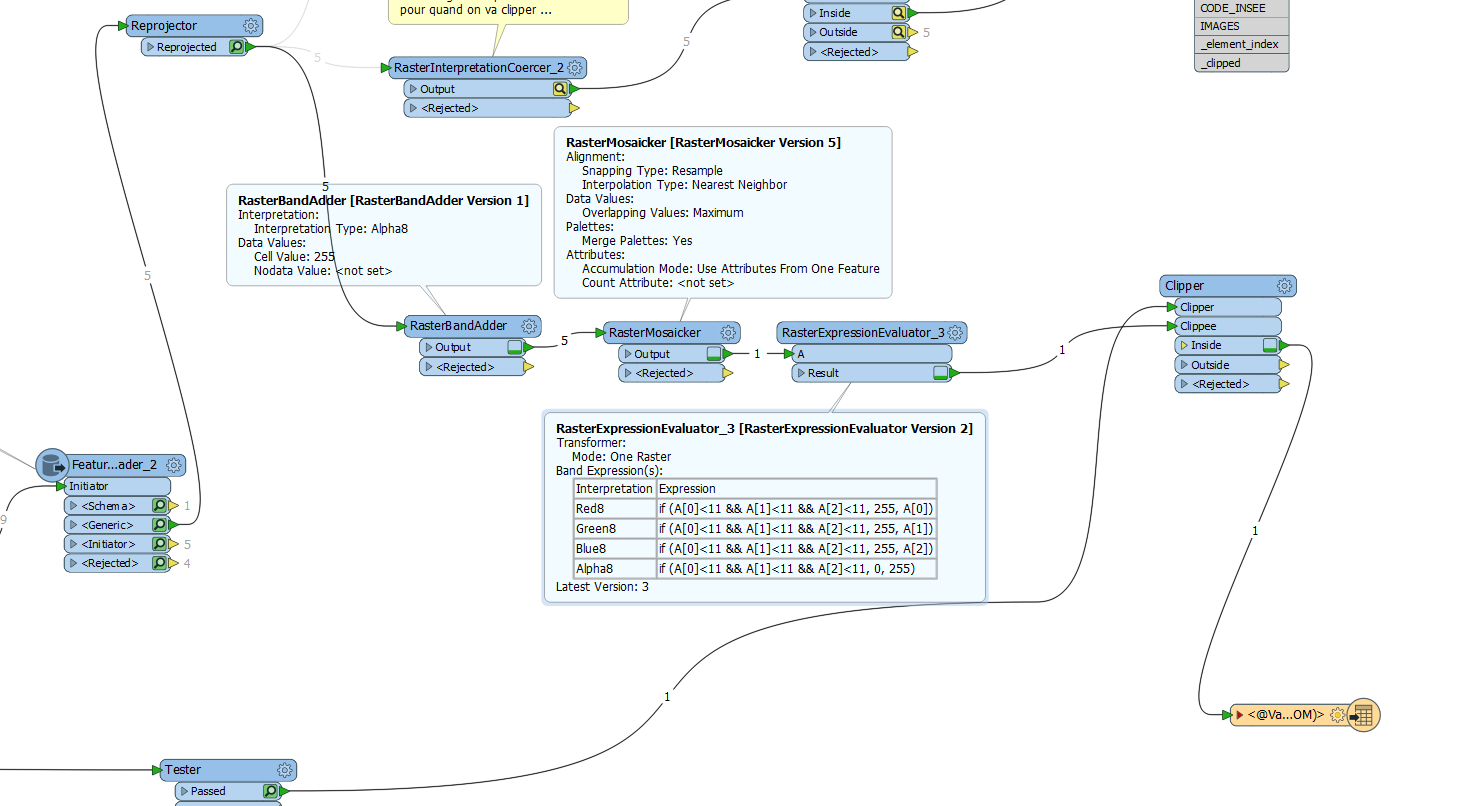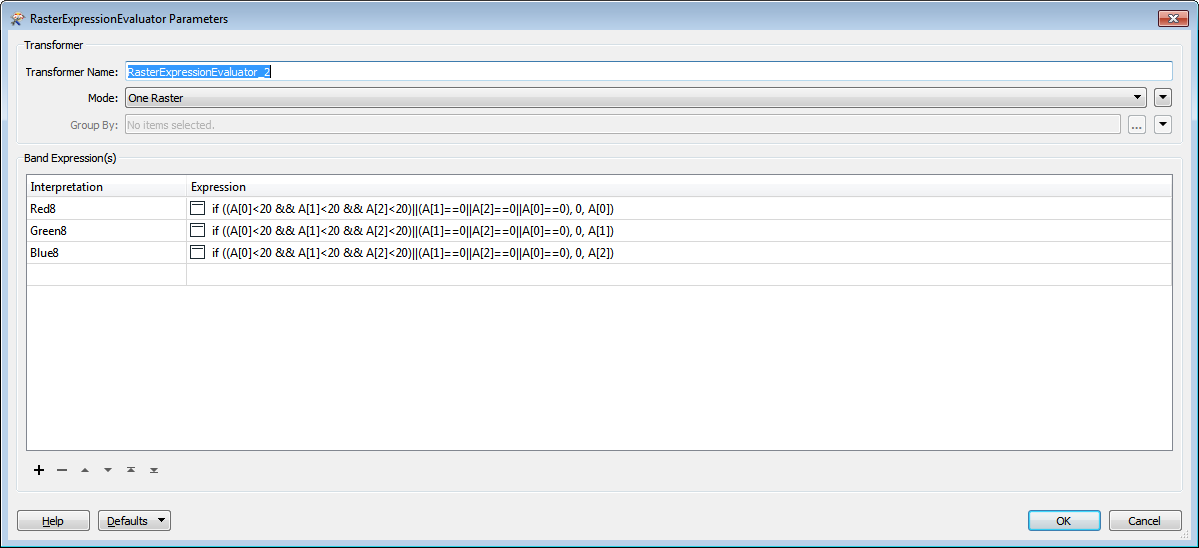Hello
I'm looking for the rasters that are in the same polygon to assemble them and then cut the mosaic according to the polygon.
In this treatment I try to remove the black edges of the images to make the mosaic but I still have black pixels.
Thanks
D045_3P_79_4_0001.zip