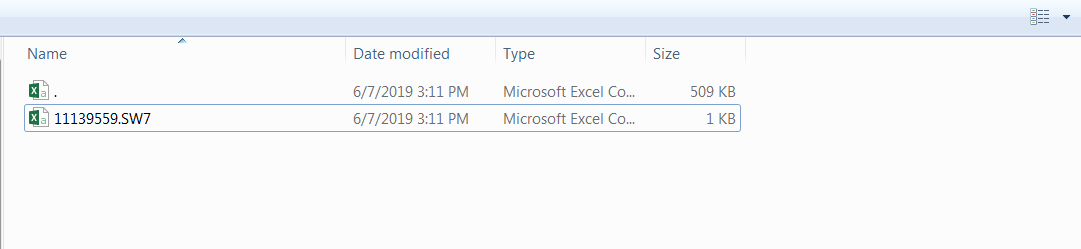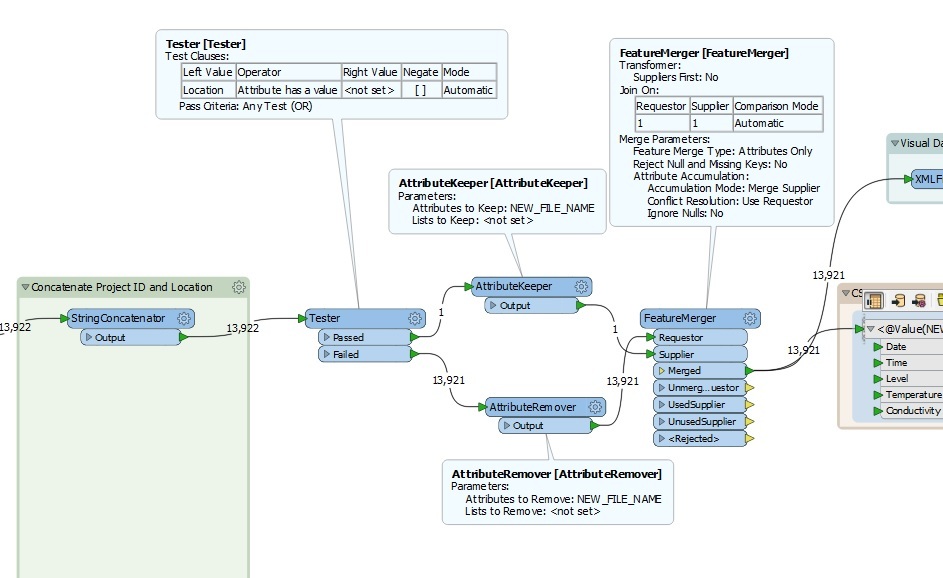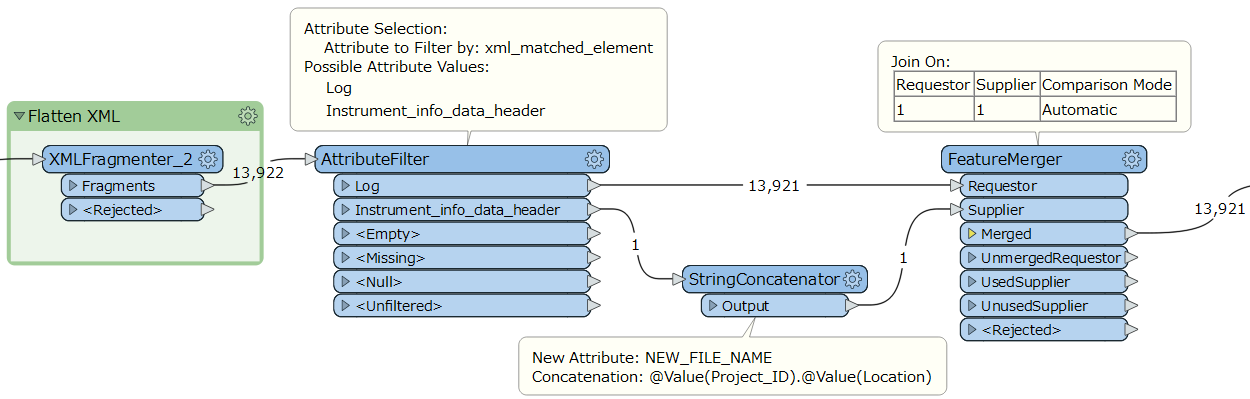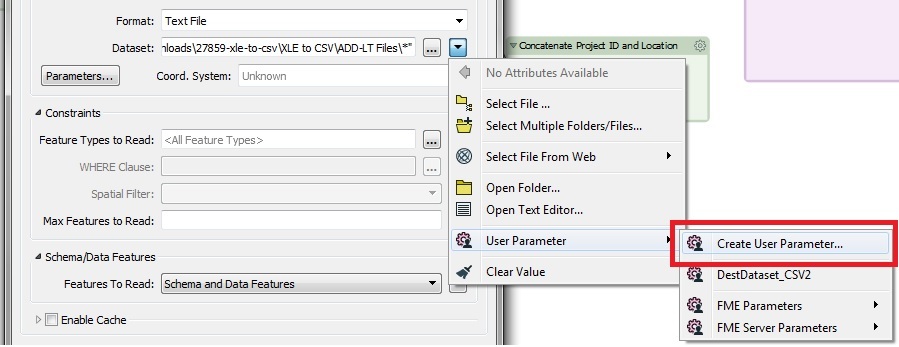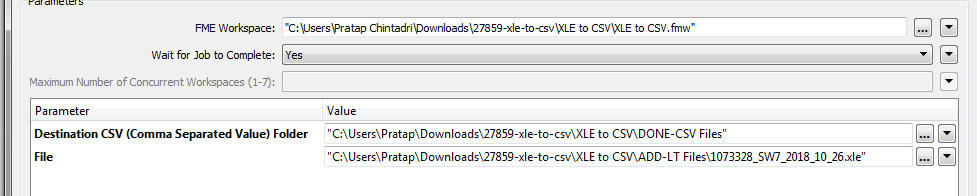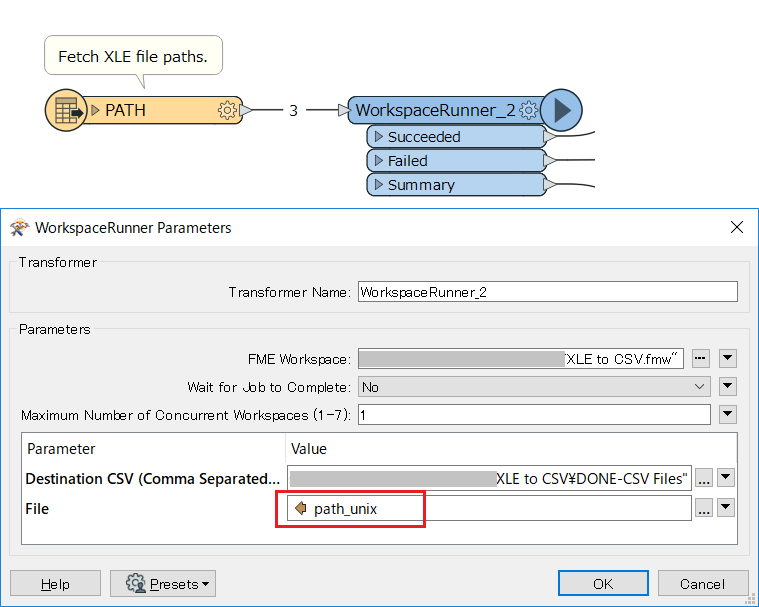I'm very new to FME.... I have an attibute with one single value, and other attributes with multiple values. I want my writter to name my file based on that single value, however when I select this attribute to be my file name, it creates two files (one file with no name containing all other attributes, and the other file named correctly but not containing any data)