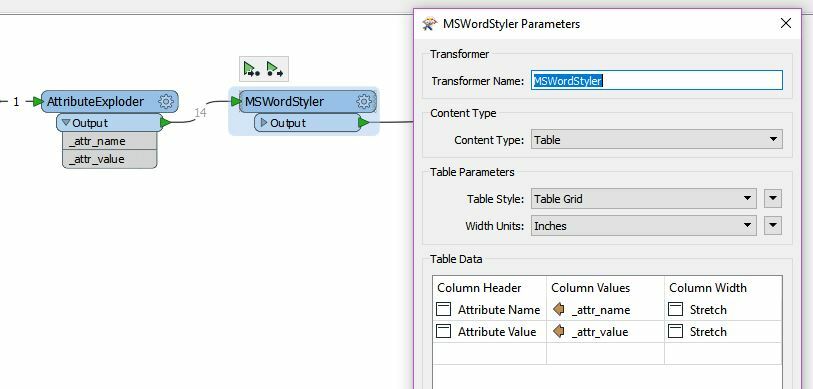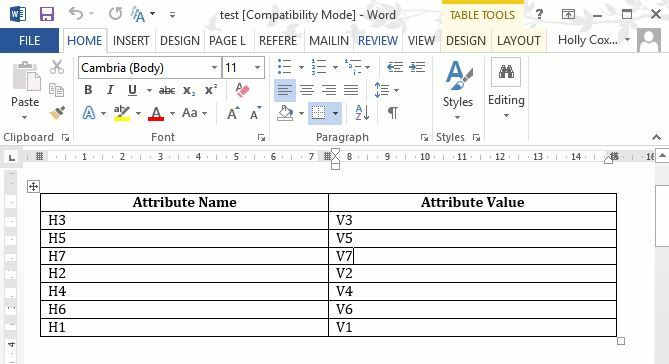Is there a way to create a transposed table in the MSWordStyler? I'd like to have attribute names in column 1 vs. attribute values in column 2 like this:
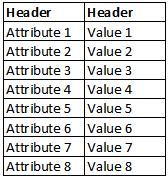
So far I only managed to create a table like this:

The horizontal presentation isn't really useful for Word documents, especially when listing lots of attribute values.
I've tried creating several individual tables that I concatenate when writing but there will always be a line break between them. I've also had a look at the msword_table_col_header{0} and msword_table_col_value{0} format attributes but it looks like they don't allow for more than one row either.
Is there a solution?
Best answer by hollyatsafe
View original