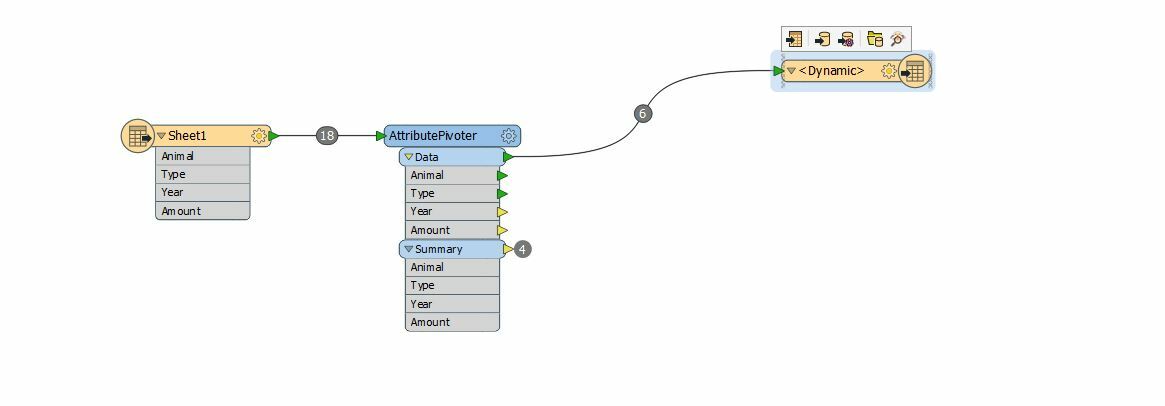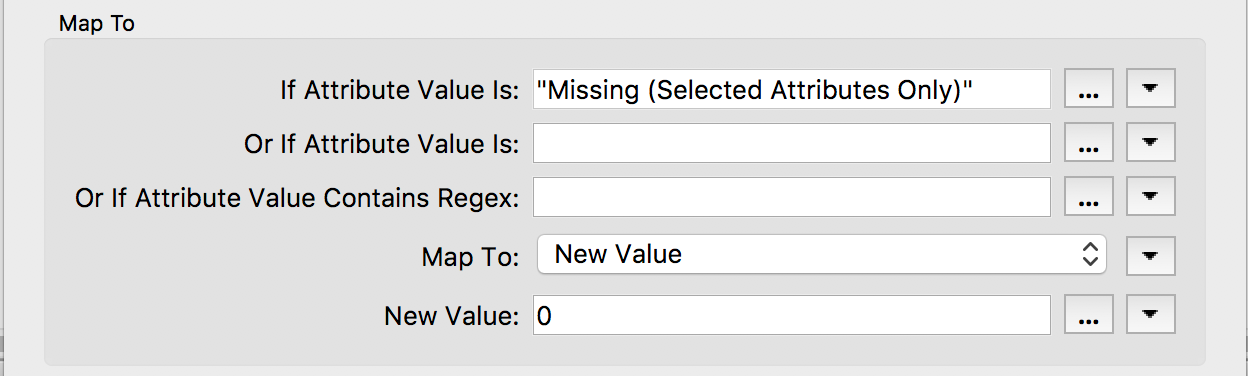Hi folks,
This may be an easy question but it's been stumping me for a little while now. I have an excel sheet with the following format (this is just a test dataset but with a similar format to a larger excel file I have):
AnimalTypeYearAmountDeerIndem2001100DeerClaim2003200ElkIndem2001111ElkIndem2004222WaterfowlClaim2005333WaterfowlIndem2007444And what I want as a final table is the following:
AnimalType2001200220032004200520062007DeerIndem100000000DeerClaim002000000ElkIndem11100222000ElkClaim0000000WaterfowlIndem000000444WaterfowlClaim000033300I've used an AttributePivoter and everything seems to work ok, but instead of the zeroes in the final table, I am just left with blanks where there was no data in the original table. But I can't seem to figure out how to edit any of the data that is getting output after the AttributePivoter. My workspace screenshot is below, I hope someone might be able to help me out!!