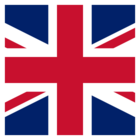I am converting Ordnance Survey mastermap in gml format (which comes in chunks) to .dwg format for use in AutoCAD with the added twist of creating a separate .dwg file for every OS 1:1250 grid. To achieve this I am reading in an grid file and then using fanout by attribute (the OS grid e.g. SE0007NE). I would like to produce a series of folders named after the OS chunk with the corresponding .dwg files inside.
When I use batch deploy and select 'retain source dataset basename in destination path' a folder is created for the first record but it is empty and all the .dwg file fall outside it. I have see other posts on here which suggesting using fme_basename for the fanout, but I'd like to retain my original fanout (OS grid). Is there a way of fanning out by basename directory and another attribute?
Any advice will be much appreciated. Thanks :)