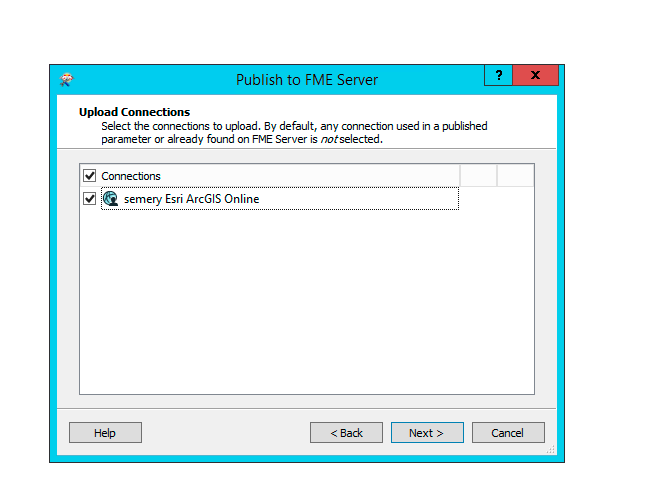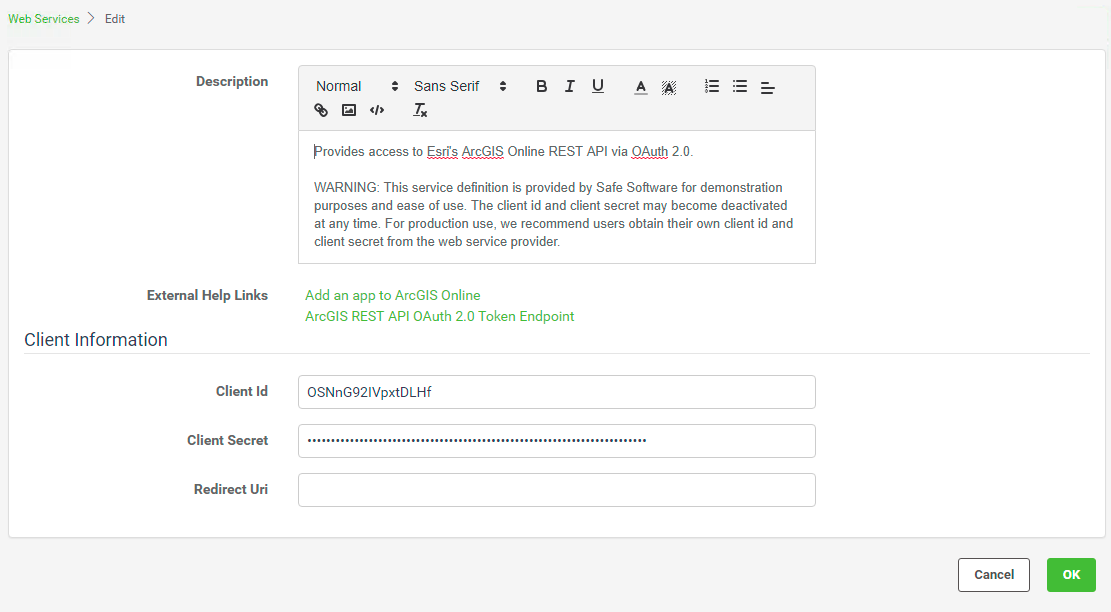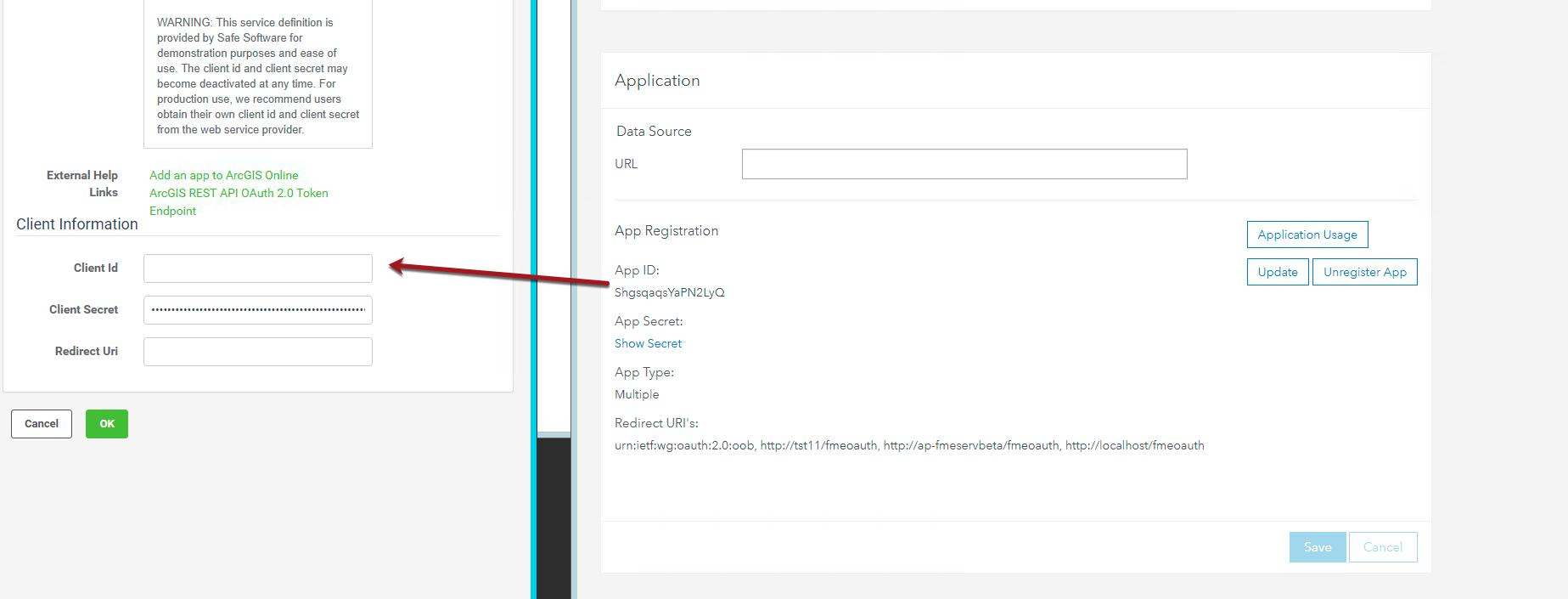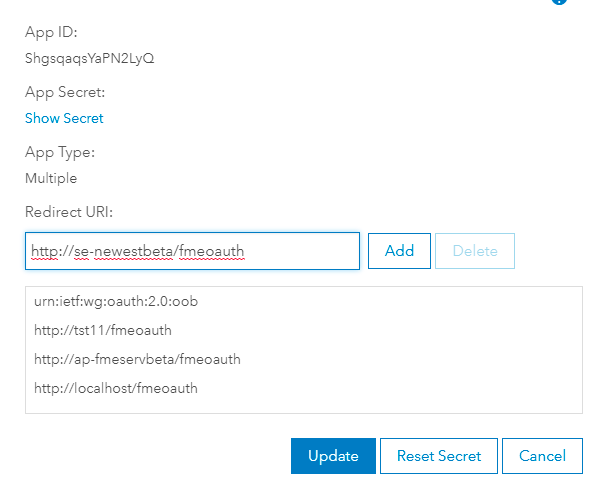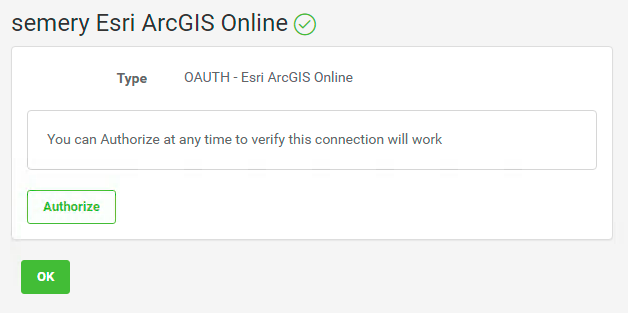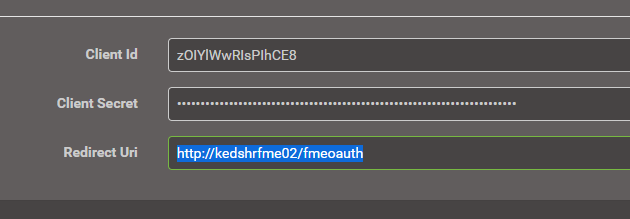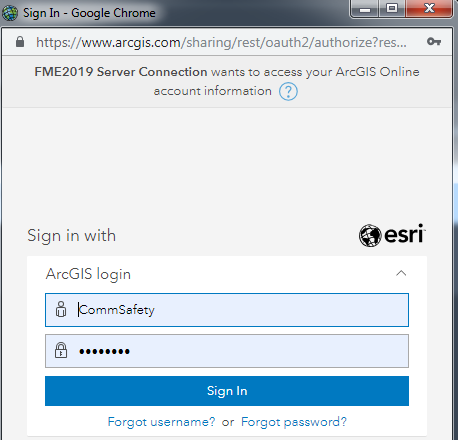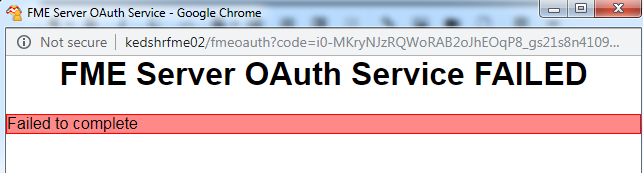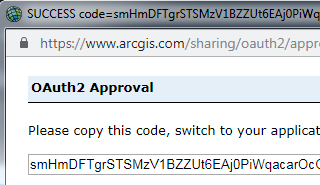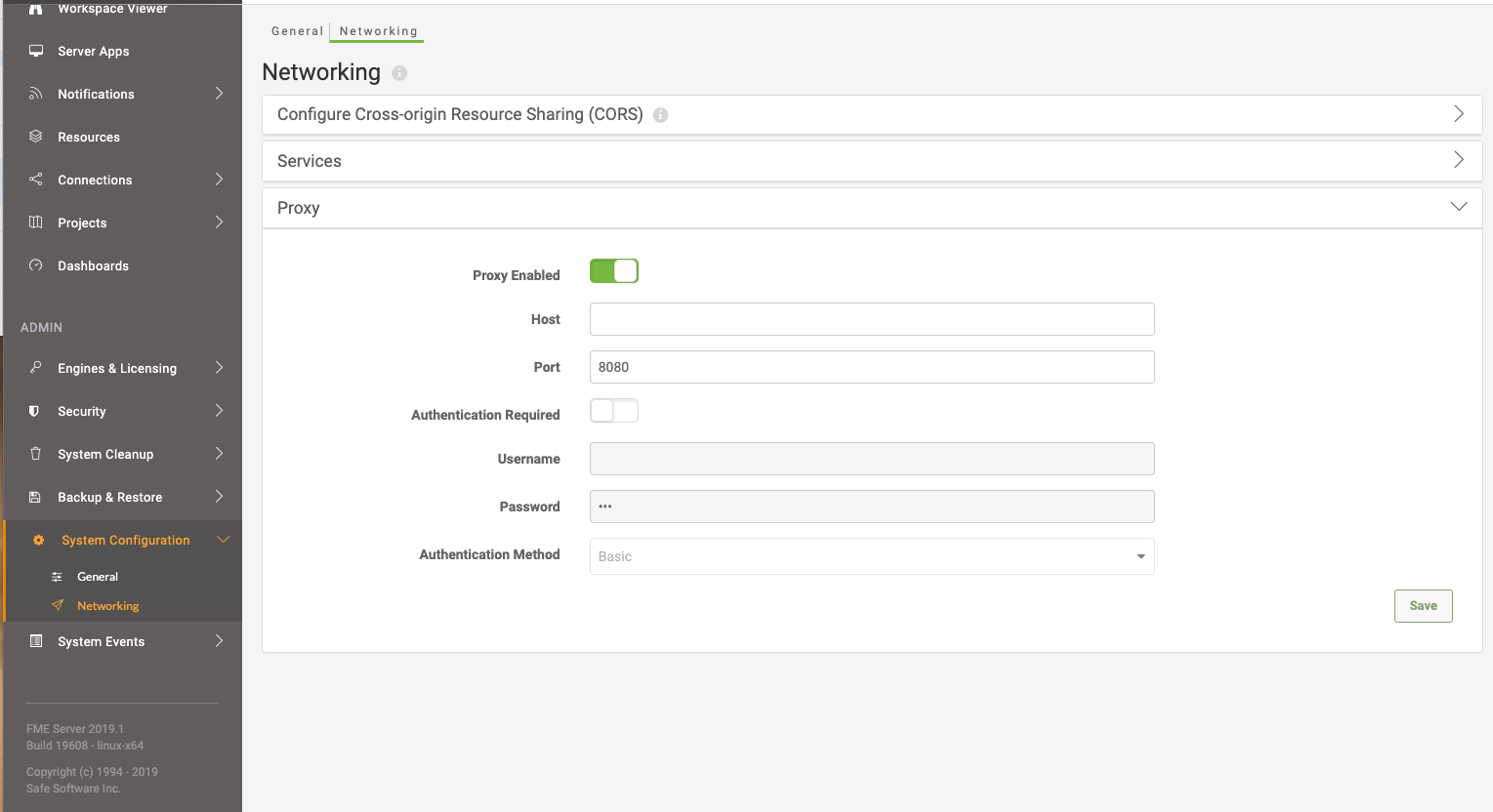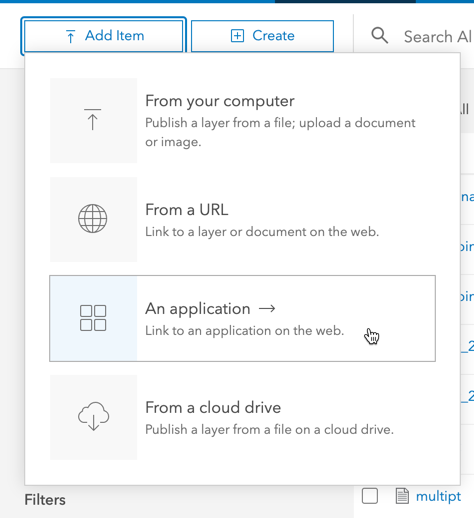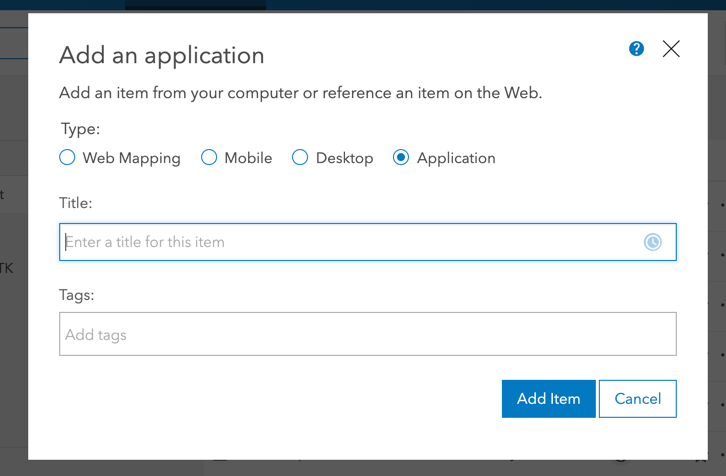I'm having mixed results with ArcGIS Online connections on a new install of FME Server 2019.
I can publish a workbench with a ArcGIS Online connection (publish the web connection also) and it will work on FME Server 2019 immediately. Then after a little while it will stop connecting an AGOL will start rejecting connections. I'm assuming the workbench generated a token and the token expired???
Under my Web Connections on FME Server I have a ESRI ArcGIS Online connection which says:
Esri ArcGIS Online Web Service has not been configured for Web authorization. Jobs will run with your published credentials but you will not be able to authorize or create new Esri ArcGIS Online Web Connections until Esri ArcGIS Online Web Service has been configured in "Manage Web Services".
More Information
I go through the process of making an application on ArcGIS Online getting the app id and the client secret and the redirect uri is prefilled with something like - urn:ietf:wg:oauth:2.0:oob
I Manage Web Services - ESRI ArcGIS Online - and fill in the details above.
I then get
"You can Authorize at any time to verify this connection will work " and a working Authorize button which lets me login into ArcGIS Online and gives me OAuth2 Approval.
Please copy this code, switch to your application and paste it there:
Where do I copy that code?
The workbench doesn't connect to AGOL from FME Server now, saying www.arcgis.com is rejecting my connection.
Our server is a private server and not visible outside our network. Doesn't have SSL capability (at the moment).
Can someone point to me to clear documentation? I've seen a lot of different discussions and mixed results.
Best answer by siennaatsafe
View original