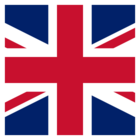I have installed FME Server on a machine called "fmeserver-dev.com" and also used this as the hostname.
Later we switched everything to SSL (including the Websockets) and the external web host name to "(https://)fmeserver-prod.com".
Now, everything (Web UI, Services, Websockets...) is working fine, except the Topic Monitoring!
Using the Developer Tools of a web browser, I have identified that there is still a parameter 'webSocketServerName' set to the old hostname "fmeserver-dev.com". This must be causing the issue as the SSL certificate is not configured for that domain. How can I fix this?
Best answer by rylanatsafe
View original