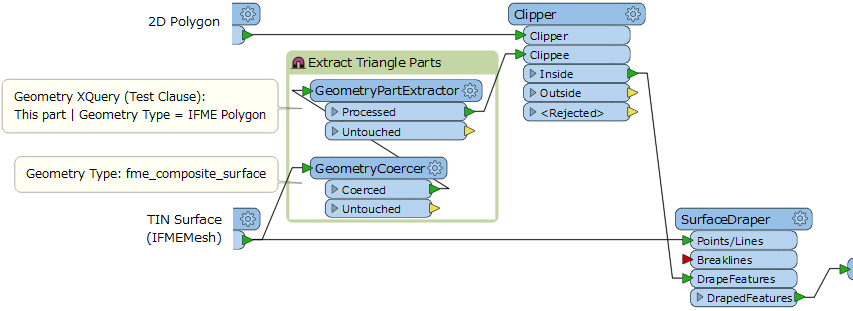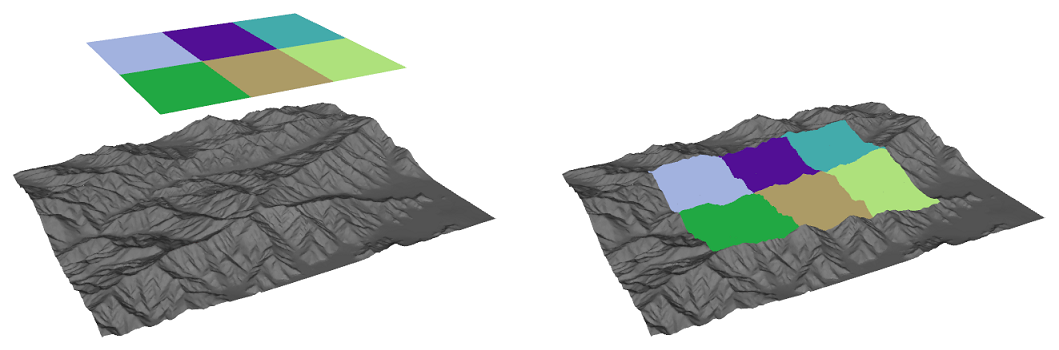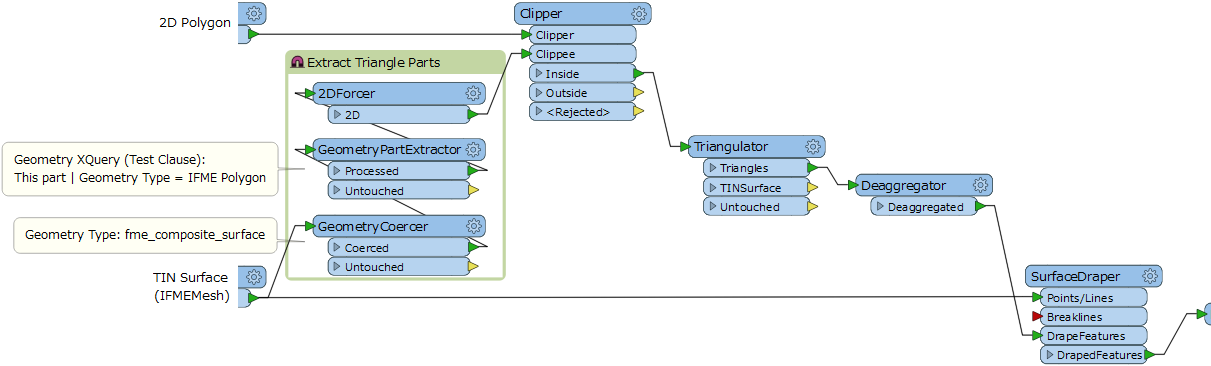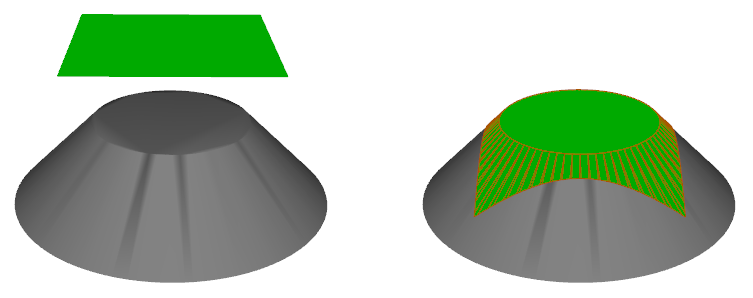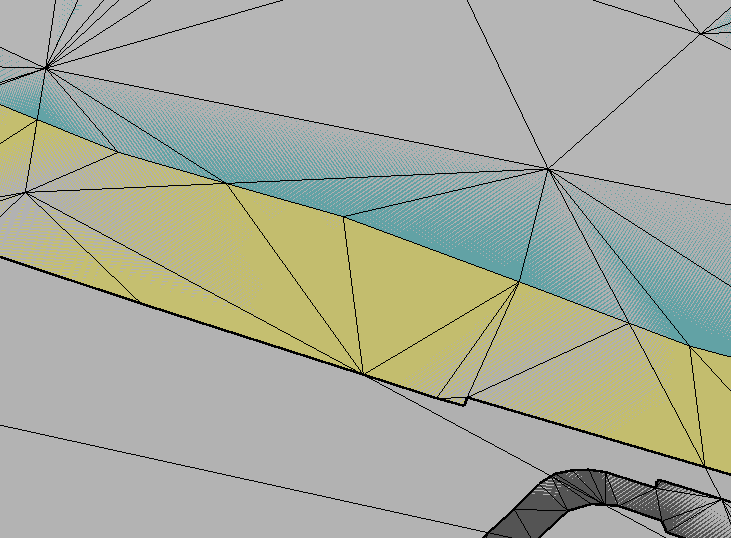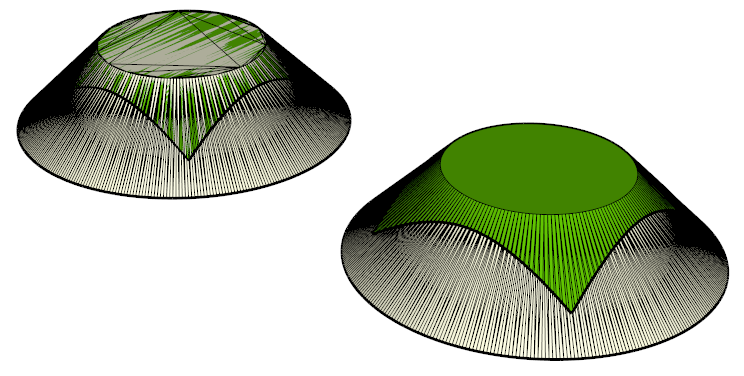Please I want to drape some 2D polygons on a TIN generated using TINGenerator transformer, using the SurfaceDraper transformer does't drape them correctry (it drapes only the vertices of the polygons) even if we change the parameter Drape Method to "Model" instead "Vertex".
I think we must triangulate the polygons before draping them on the surface, but I don't know how to make it using FME transformers!
Best answer by takashi
View original