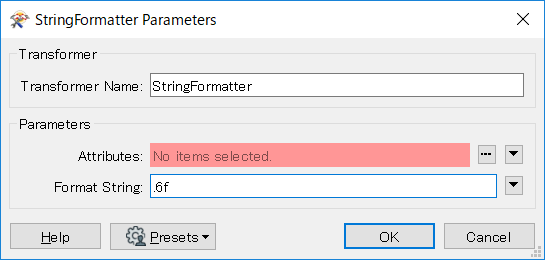I am trying to manage updates between a WFS and a GDB. Note that for this I am using the UpdateDetector as my organisation's current installed version of ArcGIS Pro (using the Data Interoperability tool) restricts me to FME 2018.
The issue is that I have a number of fields which are being provided from the WFS in float format, and even when the figure is a whole number it is still represented as such (eg. 1700.0000). When this is stored in the GDB it is automatically trimmed to the whole number (1700) so it isn't being detected as a matching value and giving inaccurate information about updated records. I could in theory us the AttributeRounder to overcome this, but some fields have decimal figures containing useful information, eg. dollar values (2357.87) so rounding to 0 decimal places will remove this. I'd like a blanket solution that can be applied across all attributes- I need to apply the template to ~60 feature classes which require update management, and data changes potentially mean that fields previously containing only irrelevant decimal information are updated then I would need to change how that field is managed.
Ideally I'd like to be able to round to a whole number when decimals are zero, otherwise leave unchanged. I've tried to figure out if this can be determined mathematically (ie. decimal figures * 1 = 0) however I can't figure out how to isolate just the decimals.