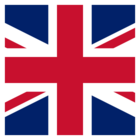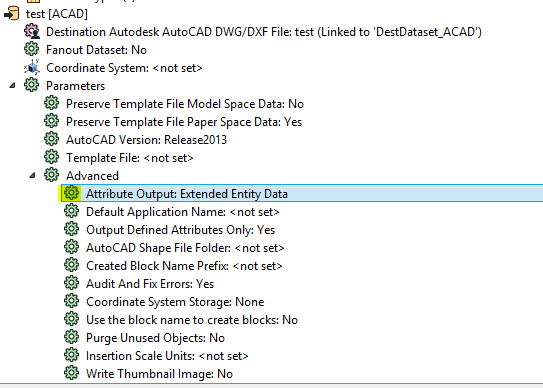Hi FME Team
I have a MicroStation dgn-File with sewer-manhole drawn by two circles and I would like to first combine these two circles to an block. This works perfectly with the aggregator function in FME. Afterwards I would like to add some attributes to this block (eg. the dimension of the sewer-manhole).
I tried the "attribute creator". This works fine within FME - but when I export the block to AutoCAD I have lost the attributes.
It would bi great if someone has an idea how to fix the problem.
... and if someone knows a way to change the name of the block (created with the aggregator function) you made my day :-)
Kind regards
Dominik