Best answer by annabelleatsafe
View original +6
+6
Once FME is downloaded on the new machine, please run the Licensing Assistant (this will automatically run the first time you open FME Workbench). For both a Fixed and Floating license, expand the section Have a License?
- If you have a fixed license, ensure the radio button is enabled next to Fixed, then enter the serial number provided to you from Safe here. Then, click 'Activate'. If you do not have the serial number on hand, please contact us and we would be happy to assist you.
- If you are using a floating license, please use the second radio button for the field Floating. Here you would enter the hostname of your floating license server. Then, please click 'Connect', which will take you to a dialog box showing how many seats are available for use. If you have difficulty connecting to your license server, please check out our Floating License Troubleshooting Guide.
- That's it! FME is ready for use on your new machine.
Once FME is downloaded on the new machine, please run the Licensing Assistant (this will automatically run the first time you open FME Workbench). For both a Fixed and Floating license, expand the section Have a License?
- If you have a fixed license, ensure the radio button is enabled next to Fixed, then enter the serial number provided to you from Safe here. Then, click 'Activate'. If you do not have the serial number on hand, please contact us and we would be happy to assist you.
- If you are using a floating license, please use the second radio button for the field Floating. Here you would enter the hostname of your floating license server. Then, please click 'Connect', which will take you to a dialog box showing how many seats are available for use. If you have difficulty connecting to your license server, please check out our Floating License Troubleshooting Guide.
- That's it! FME is ready for use on your new machine.
 +6
+6
Once FME is downloaded on the new machine, please run the Licensing Assistant (this will automatically run the first time you open FME Workbench). For both a Fixed and Floating license, expand the section Have a License?
- If you have a fixed license, ensure the radio button is enabled next to Fixed, then enter the serial number provided to you from Safe here. Then, click 'Activate'. If you do not have the serial number on hand, please contact us and we would be happy to assist you.
- If you are using a floating license, please use the second radio button for the field Floating. Here you would enter the hostname of your floating license server. Then, please click 'Connect', which will take you to a dialog box showing how many seats are available for use. If you have difficulty connecting to your license server, please check out our Floating License Troubleshooting Guide.
- That's it! FME is ready for use on your new machine.
One thing I need to add is that for those who are activating FME Desktop directly from their machines, there is no free flow , you need to make sure you do no activate too many times otherwise your license will be banned from activation for a certain period of time (a year if not mistaken). I have just added an idea to allow the users to deactivate the license prior to moving it to a new machine:
https://knowledge.safe.com/idea/50976/deactivate-desktop-license.html
Cheers.
Lyes.
One question. I'm setting a new machine where several versions of FME are installed and one fixed license is going to be purchased.
Will all the versions of FME work with the same fixed license?
The versions are:
- FME 2018.0 32 bits
- FME 2018.1 32 bits
- FME 2019.2 64 bits
I thought the Registration Key was going to be the same for all of them, but the 2018 versions have one and 2019 has another.
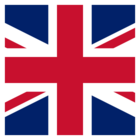 +10
+10
One question. I'm setting a new machine where several versions of FME are installed and one fixed license is going to be purchased.
Will all the versions of FME work with the same fixed license?
The versions are:
- FME 2018.0 32 bits
- FME 2018.1 32 bits
- FME 2019.2 64 bits
I thought the Registration Key was going to be the same for all of them, but the 2018 versions have one and 2019 has another.
I would recommend installing and licensing FME 2018 first and then FME 2019 will be licensed and work. The reason for the registration key differences is in 2019 we made changes to reduce the amount of registration key changes that some users were experiencing.
So if you encounter frequent registration key changes, you will want to have a license issued based on FME 2019 registration key.
Hope that information helps.
- Andrea
I would recommend installing and licensing FME 2018 first and then FME 2019 will be licensed and work. The reason for the registration key differences is in 2019 we made changes to reduce the amount of registration key changes that some users were experiencing.
So if you encounter frequent registration key changes, you will want to have a license issued based on FME 2019 registration key.
Hope that information helps.
- Andrea
Thanks! I will try that!
I would recommend installing and licensing FME 2018 first and then FME 2019 will be licensed and work. The reason for the registration key differences is in 2019 we made changes to reduce the amount of registration key changes that some users were experiencing.
So if you encounter frequent registration key changes, you will want to have a license issued based on FME 2019 registration key.
Hope that information helps.
- Andrea
I licensed first the 2018.1 version and now all the other verisons are working as well :)
Reply
Enter your username or e-mail address. We'll send you an e-mail with instructions to reset your password.








