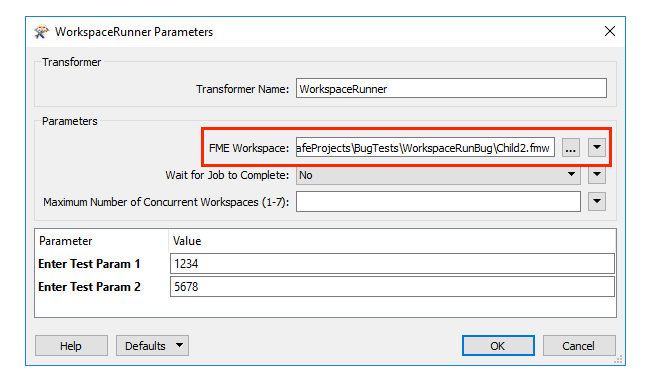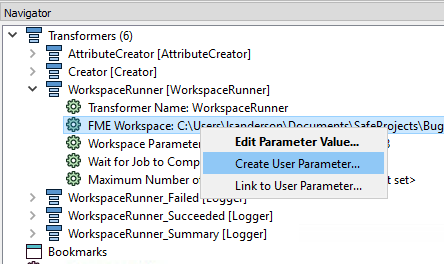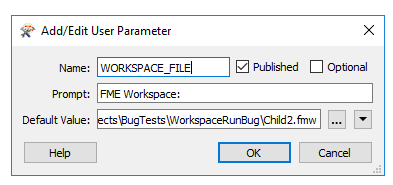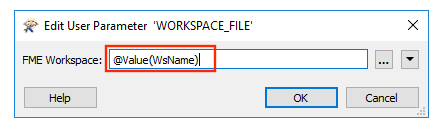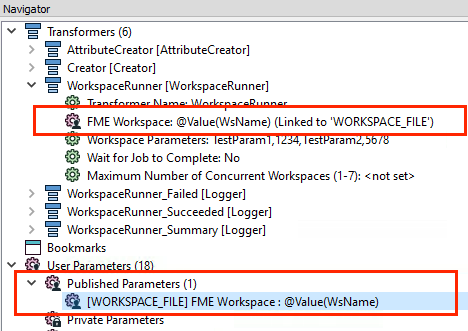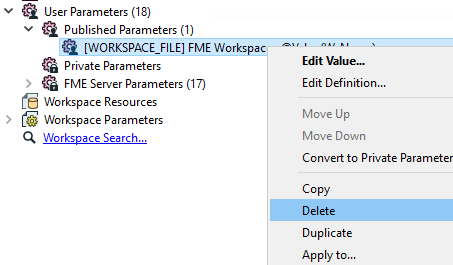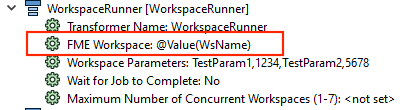I have a main workspace that calls a bunch of data validation workspace, my 'child' workspaces. All child workspaces have exactly the same published parameters (values may be different of course). In the main workspace each feature has a parameter WsName with the full name of the child workspace that needs to be called.
When I use a WorkspaceRunner and set the parameter 'FME Workspace' to the WsName (rather than actually selecting a workspace), I cannot specify any parameters to pass on to the workspace. Is there any way to overwrite this and specify them anyway programmatically?
I am aware that I could use a PythonCaller to run the child workspaces and pass whatever parameters, as explained on
https://knowledge.safe.com/articles/Samples_and_Demos/Run-an-FME-Workspace-from-Python-using-FMEWorkspaceRunner
however, for reasons of controlling the flow of workspaces that are called I prefer to use a WorkspaceRunner, not a PythonCaller.
Thanks,
Joep

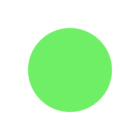

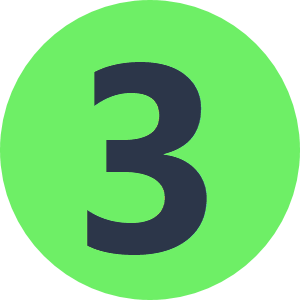





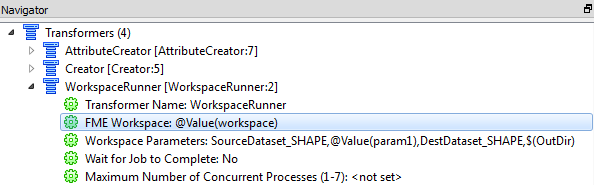




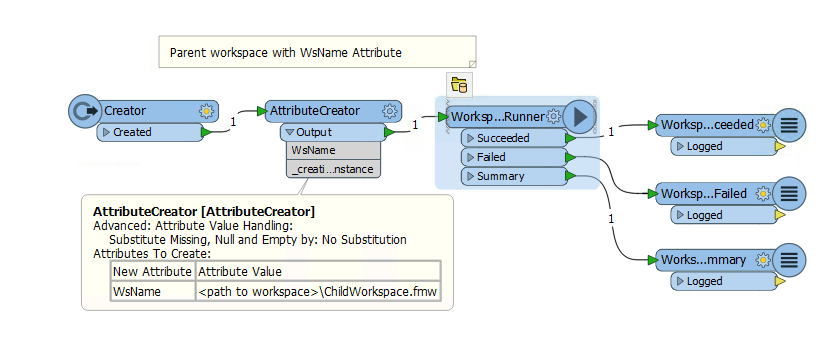 \\
\\