I have an DWG file which I convert into an FGDB file by using an FGDB writer with a Dynamic Schema Definition:
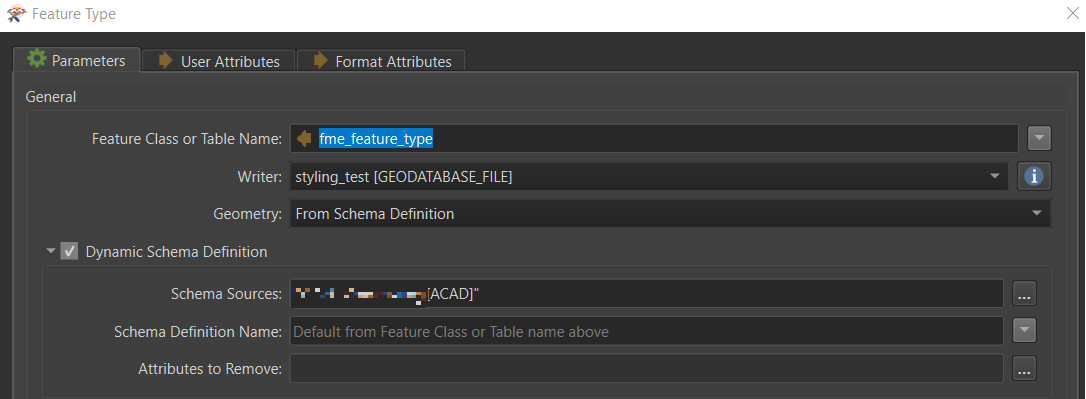 The DWG file contains different types of geometries on single layers, e.g. polygons, lines, and points.
The DWG file contains different types of geometries on single layers, e.g. polygons, lines, and points.
In combination with the dynamic feature writing to FGDB, this results in that after the run, I have more layers/feature classes in my FGDB than in the original DWG file.
For example, if I had a layer "XYZ" in the DWG file which contained polygons, lines, and points, in the resulting FGDB file, there are the feature classes "XYZ_polygons", "XYZ_lines", and "XYZ_points".
So far so good, this is expected and totally fine.
My problem is the following: How can I preserve the stylings of the features?
For example, in the DWG file, there are some green areas:
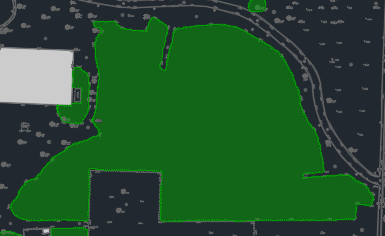 In the DWG, the green fill color is defined on layer level.
In the DWG, the green fill color is defined on layer level.
During the translation, FME correctly picks up the color and also recognizes it has been defined on layer level:
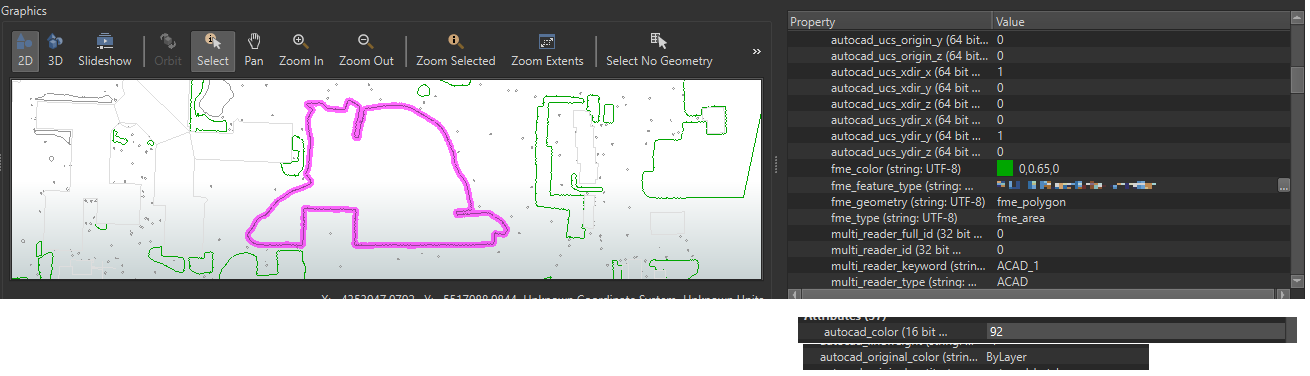 However, when I import the relevant feature classes from the created FGDB into ArcGIS Pro, it looks like this:
However, when I import the relevant feature classes from the created FGDB into ArcGIS Pro, it looks like this:
 ArcGIS Pro simply assigns random colors to the feature classes. Apparently, no styling information has been stored for the feature classes.
ArcGIS Pro simply assigns random colors to the feature classes. Apparently, no styling information has been stored for the feature classes.
Is there any way to preserve the features' stylings? I looked into the parameters of the FGDB writer, but could not find any option which seems to be fitting for solving my problem.
Best answer by egge
View original


