I am trying to add the following WMS in FME Desktop:
I have no problems loading this map service in ArcGIS Pro but can't seem to get it to load in FME Workbench or Data Inspector.
The WMS contains two layers, I have tried adding them individually as well. Not sure what I am doing wrong.
Any assistance here would be great.
Best answer by redgeographics
View original



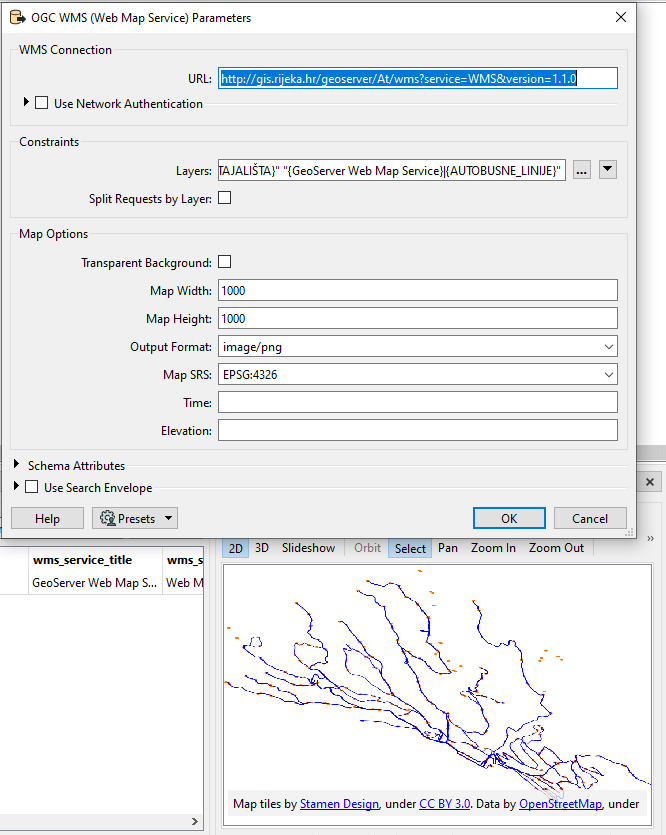 and that seems to work fine. It's rendering both selected layers as a single image but if I tick the 'split requests' box it'll create separate feature types.
and that seems to work fine. It's rendering both selected layers as a single image but if I tick the 'split requests' box it'll create separate feature types.