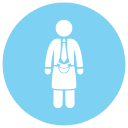Hi all, Good morning,
The challenge we have is: to put a signature (image) in a particular cell in a table in an MS Word document. We have got something working, but we would like to have your kindly advice.
Situation:
The signature is read from an AGOL attachment as a blob and with a RasterReplacer and a RasterResampler it is turned into a JPEG (which is visible in the Graphics window). To put this image into the Word document we could use an MSWordStyler where we set Image Source to From Feature.
But because of the very specific location of the image in the doc (in this particular cell in this particular table) we use a Python docx solution in a PythonCaller.
Question:
The solution we have now is to temporarily store the image and then retrieve it to put it on the right location in the doc. And this works... But, but, but wouldn't it be possible - inside the PythonCaller - to read the image "From Feature", like in the MSWordStyler...
Any ideas would be highly appreciated.
Cheers,
Egge-Jan
Best answer by egge
View original