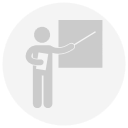Hi All,
I have been getting my head around FME Server and Webhooks with Survey123 data collection, and I am loving it!
I can competently capture data via a Survey123 form, then trigger some FME automation to manipulate the data and email a specific user results dependant on what was captured in the Survey123 form. This is working well.
I would now love to take this to the next level by using the formal Survey123 Report rest API. So ideally I want to get a copy of the Survey123 report PDF that is generated each time the webhook is triggered, and email this PDF to particular people.
I have been searching this forum and I do not see any tutorials or any mention of working with the Survey123 Report API itself.
Has anyone had any experience with setting up an automation that works with the ESRI Survey123 Report creation API, that they would be willing to share with me?
note: I know with FME I can do pretty much everything the Survey123 report generator can do, in the long run with the dozens and dozens of surveys we have already published, I think the API would save us time in the long run.
Best answer by mattmatsafe
View original