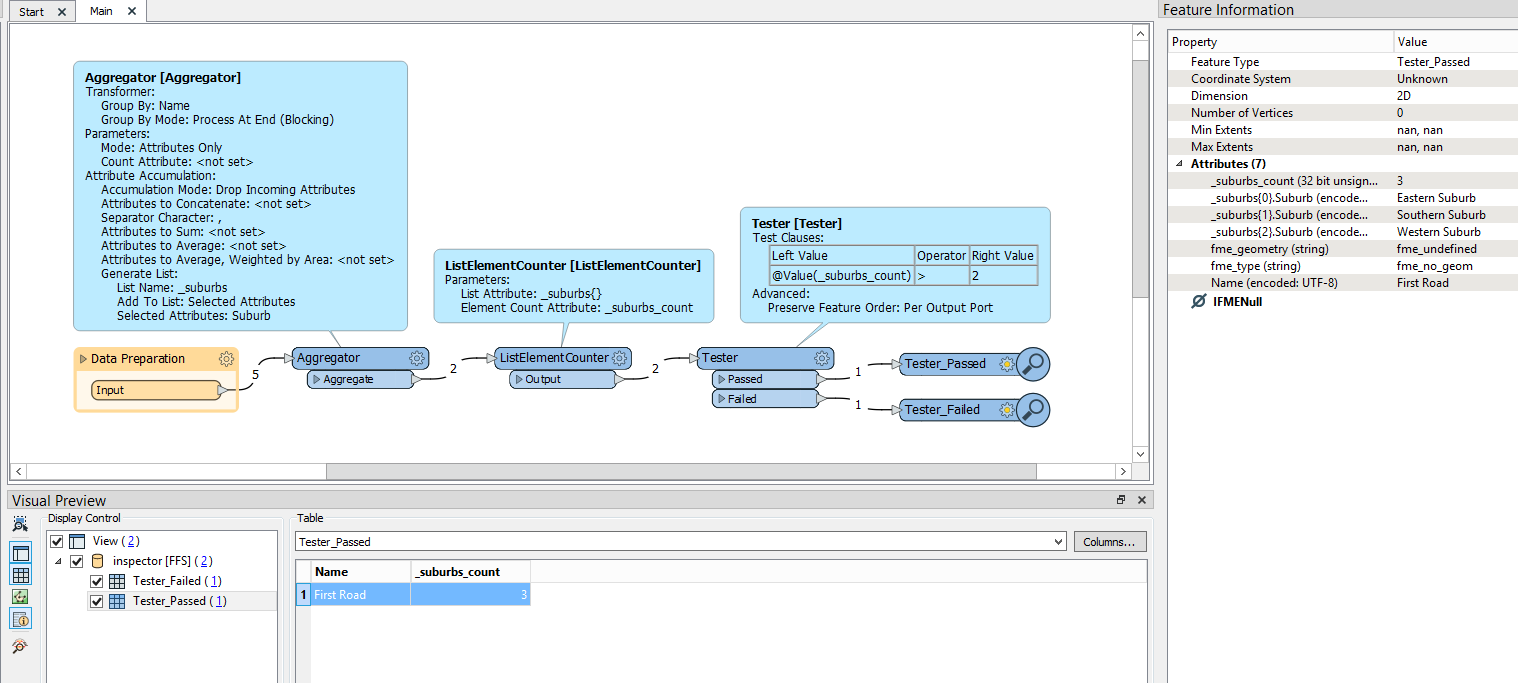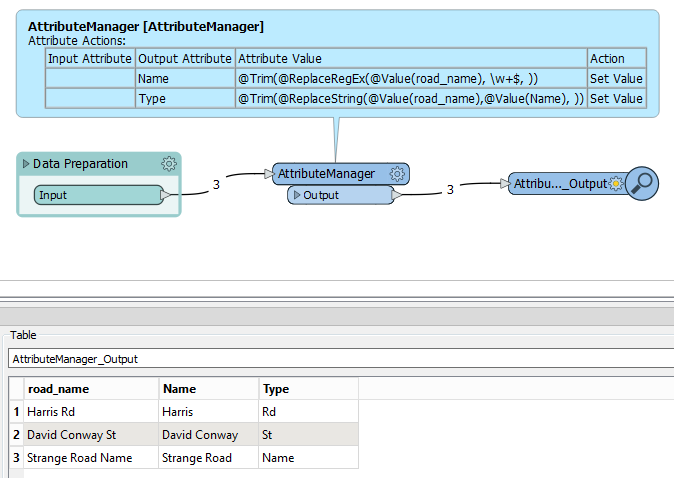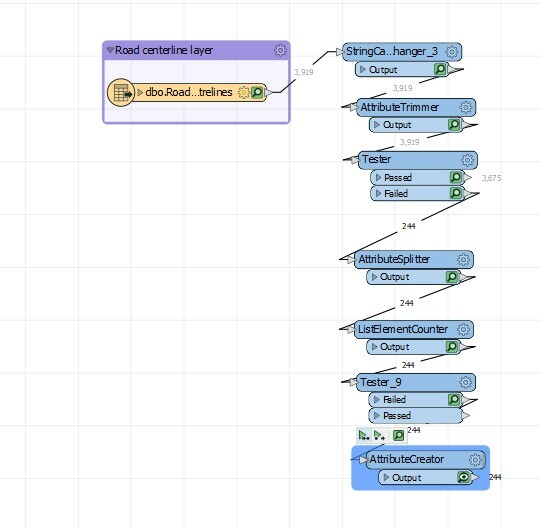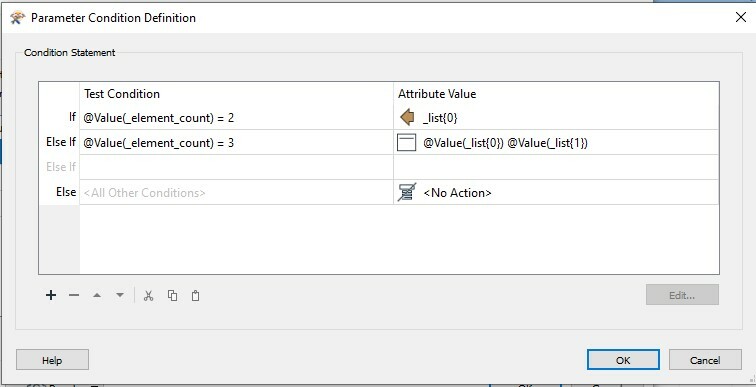Hi friends,
I would like to filter roads (Name) that passes through more than 2 suburbs (Suburb). I do not see a straight solution in Tester. Can anyone please give me a clue to about this issue?
best regards,
FS
Best answer by geomancer
View original