Basically, I have a workbench that produces a CSV that I want to use in other workbenches and get a result. But There doesn't seem to be a trigger that works for me in this idea.
Here is how the automation would look:
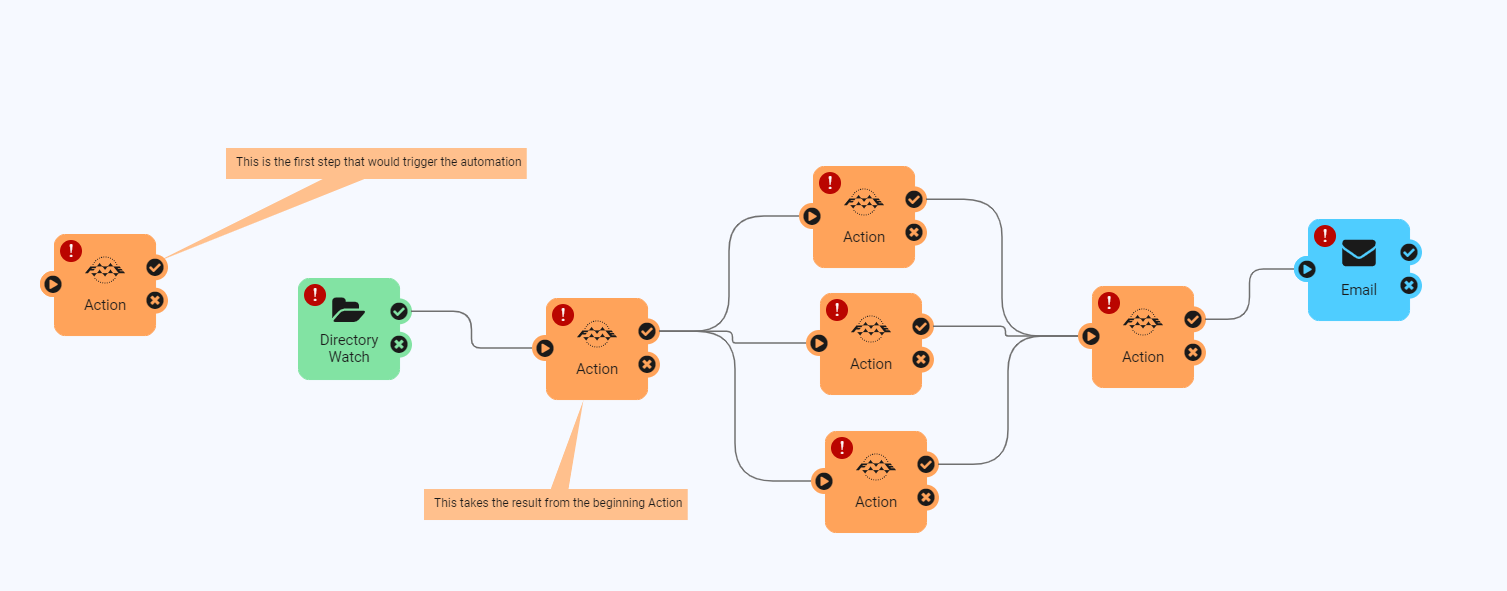 How can I trigger an automation from the result of the first workbench?
How can I trigger an automation from the result of the first workbench?
How can I transfer the resulting dataset into the automation after the trigger?
Thank you,
Kevin
Best answer by chrisatsafe
View original





