I'm trying to convert ArcSDE to DWG file. I use a DWG file as a template. In doing so, I have a column as autocad_layer and autocad_block_name.
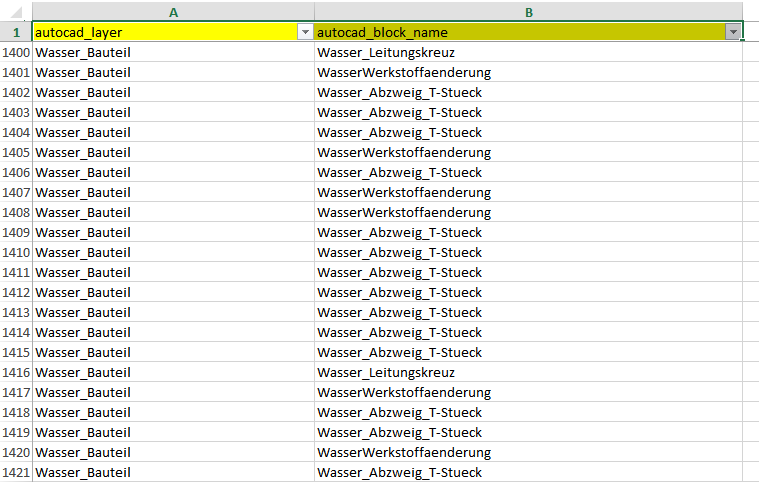
instead of autocad_layer being used as layer name in my result, autocad_block_name is used.
For example, instead of just creating a layer called Wasser_hydranten here, layers (Endhydrant, Ueberflurhydrant_neben_Rohr, Ueberflurhydrant_trennend, . . .) were created.

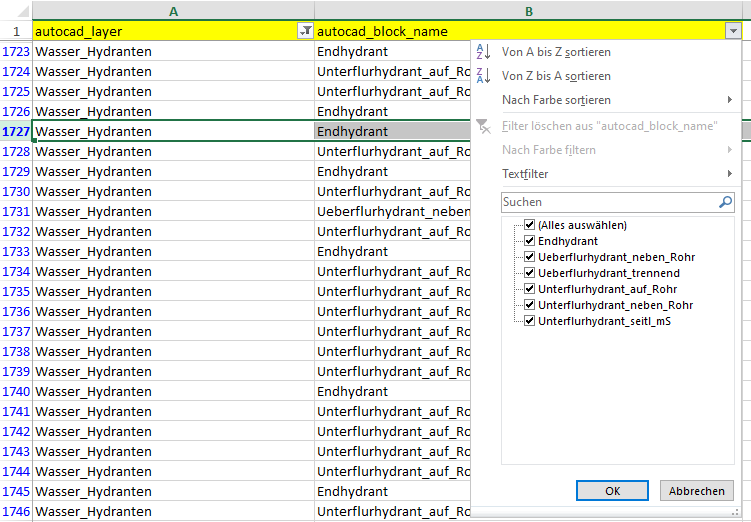 autocad_layer was also selected as the name of layer in Writer.
autocad_layer was also selected as the name of layer in Writer.
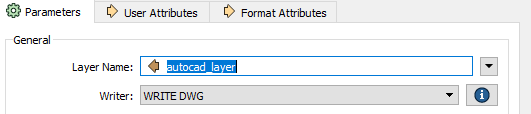 autocad_block_name only gets symbol and is not written as a layer in the result.
autocad_block_name only gets symbol and is not written as a layer in the result.







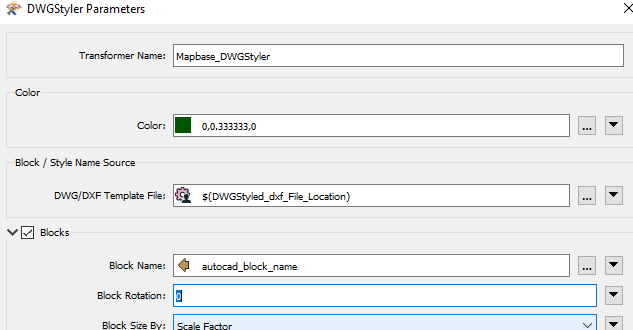 Just before the writer, inspect the table data and the visual preview. Inspect one feature in the feature information window. What is the autocad_layer and autocad_block_name values ?
Just before the writer, inspect the table data and the visual preview. Inspect one feature in the feature information window. What is the autocad_layer and autocad_block_name values ?

