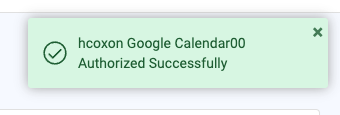The above before the parentheses is the error and following up on the solution, I have a web connection that I'm trying to establish in FME Server. When I go through the steps to authenticate, I get the attached dialog. I do not understand what this is telling me. It says to "Navigate to FME" but this dialog came from FME server (after logging into Google) so why isn't it just using it. I do not understand where to put the authorization code.
I found these instructions that cover "Managing Web Services" but the Web Service already exists and I don't feel comfortable pasting over what is there because I didn't create it (2nd screenshot).
https://docs.safe.com/fme/html/FME_Server_Documentation/WebUI/Web-Connections.htm
Best answer by hollyatsafe
View original

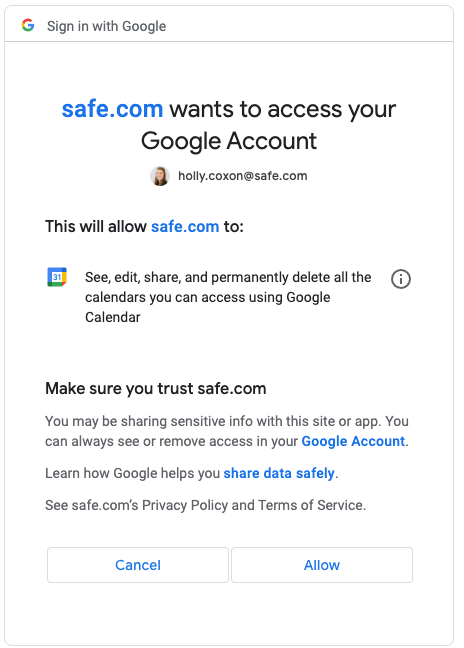 Once that's done, you'll be redirected back to FME Server and you'll see an Authorization successful message for your Web Connection:
Once that's done, you'll be redirected back to FME Server and you'll see an Authorization successful message for your Web Connection: