Hi,
I am trying to do transformation using Snakegrid projector to OSGB.
I have appropriate Snakegrid license as per FME desktop registration key. However, looks like I am facing issue with python compatibility.
I tried some workarounds as below:
1. Installation of FME desktop & Snakegrid projector with the help of expertise in the team
2. Installing FME desktop version (2021.2.1) with customizing python option
3. Setting up python interpreter in Translation (tried using all options given in drop down), But when I try to add Snakegrid projector it used popup with python incompatibility and changed to python 2.7
Error snapshot as below:
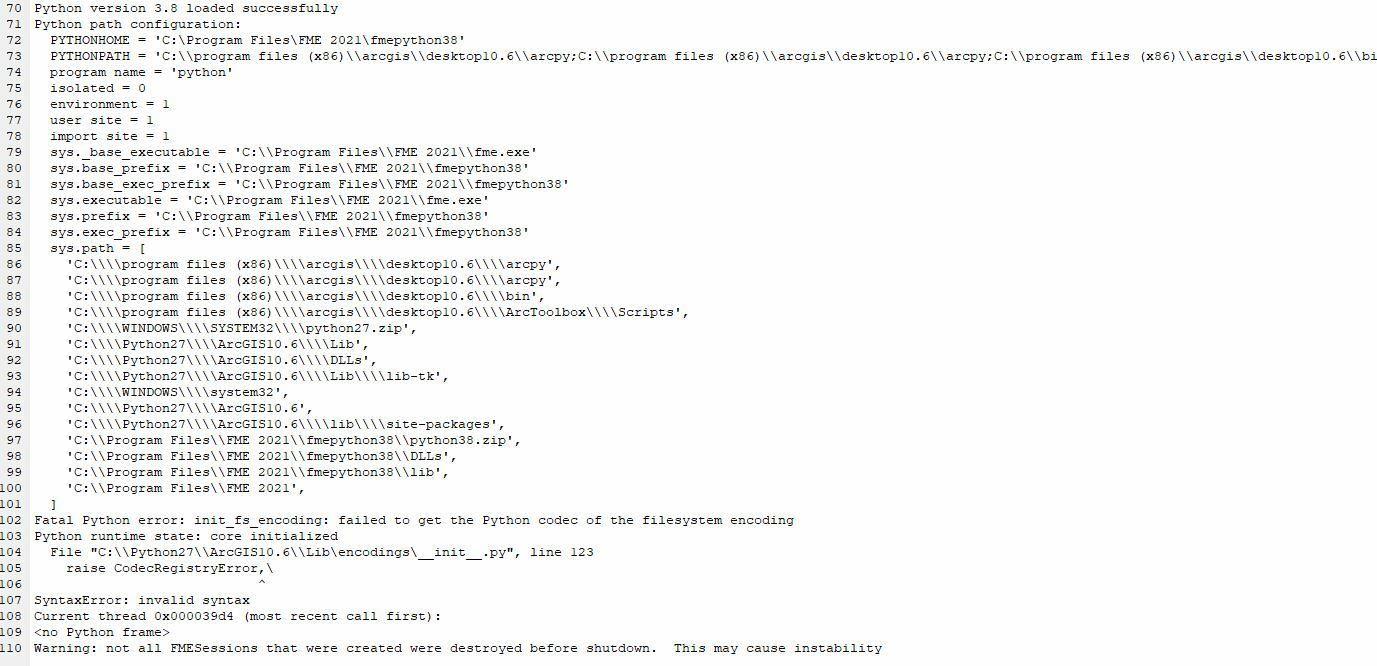 Please can anyone help me with this issue?
Please can anyone help me with this issue?
Best answer by debbiatsafe
View original



