Right now, I have it set up so that I have a Reader set to read our entire SDE database (set as single merged feature), which takes a really long time to go through, and then from that, a FeatureTypeExctractor to get the feature name. I also have Reader for an excel spreadsheet with all of the feature names that I want the rest of the script to process. I've I've used a FeatureMerger to join the output of the FeatureTypeExtractor (from SDE) and the Excel spreadsheet and to keep only those feature names that are the same (join). That output then goes through the rest of my script.
Is there a better way? The downside of the way I have it set up is it will take a really long time to go through our entire SDE. We will likely add a few new feature classes to our SDE each year and I would love to just update a spreadsheet with those new feature names and hit RUN.
Any ideas are greatly appreciated! Thanks :)




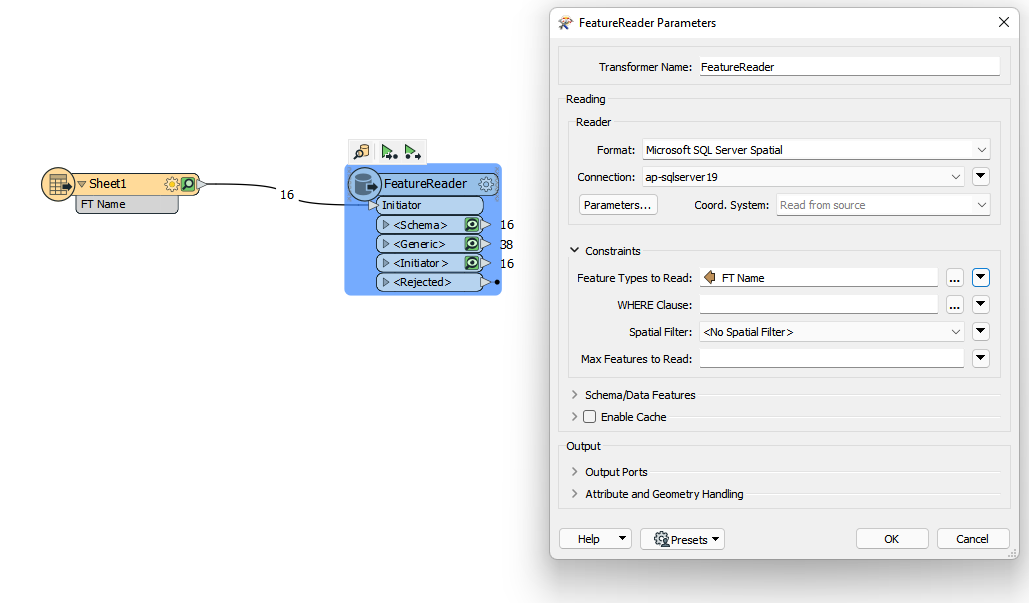 You can simply add an Excel Reader, connect it to the FeatureReader Transformer, and set the Feature Types to Read parameter to the attribute containing the feature class names (FT Name in the screenshot above).
You can simply add an Excel Reader, connect it to the FeatureReader Transformer, and set the Feature Types to Read parameter to the attribute containing the feature class names (FT Name in the screenshot above). 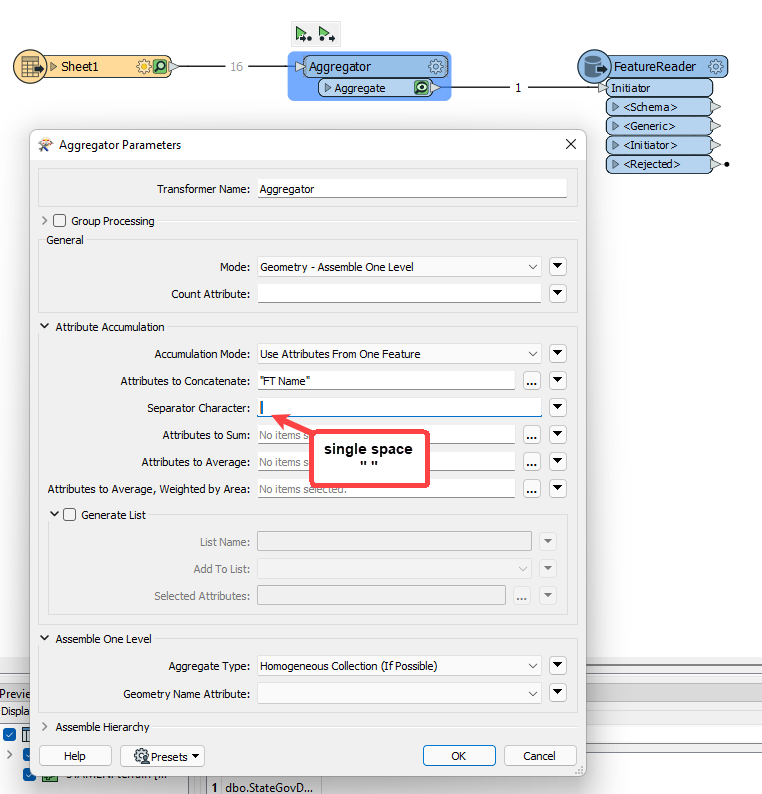 Although this method would likely only be suitable if you are using the generic/single output port on the FeatureReader.
Although this method would likely only be suitable if you are using the generic/single output port on the FeatureReader.