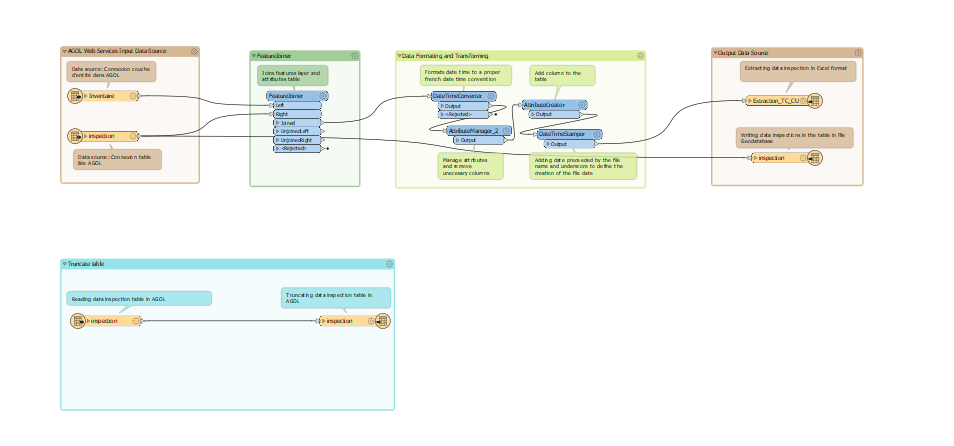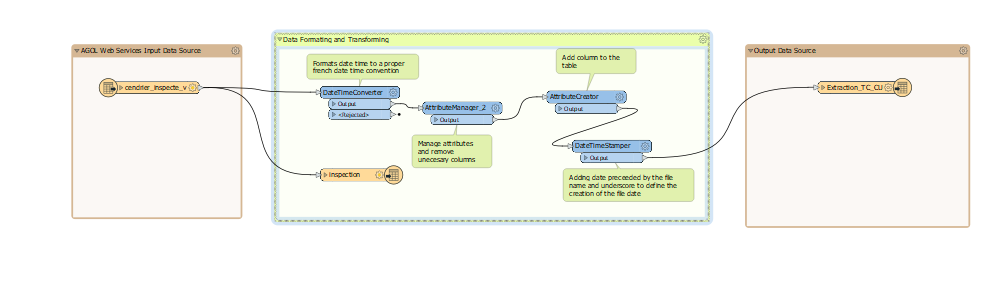Hi,
I created a FME workspace in which I connect to a web service published on AGOL. The service consists of a point feature layer (inventory layer) and a linked table (inspection table), used with the Field Maps application to perform regular inspections.
The main objectives are among others:
- Extract the weekly inspection results in Excel format
- Archive inspection data as an existing file Geodatabase, but keeping only inspection table results for all subsequent inspections
- Then truncate the inspection table in AGOL.
The first goal has been successfully achieved, unfortunately I am struggling to complete the next steps of copying the data from the inspection table to the File Geodatabase and then truncating the results from the inspection table after the execution of the first step.
Could someone show me how to implement the steps to copy data from inspection table to file geodatabase and delete data from table in AGOL?
Thank you for your help!
Regards,