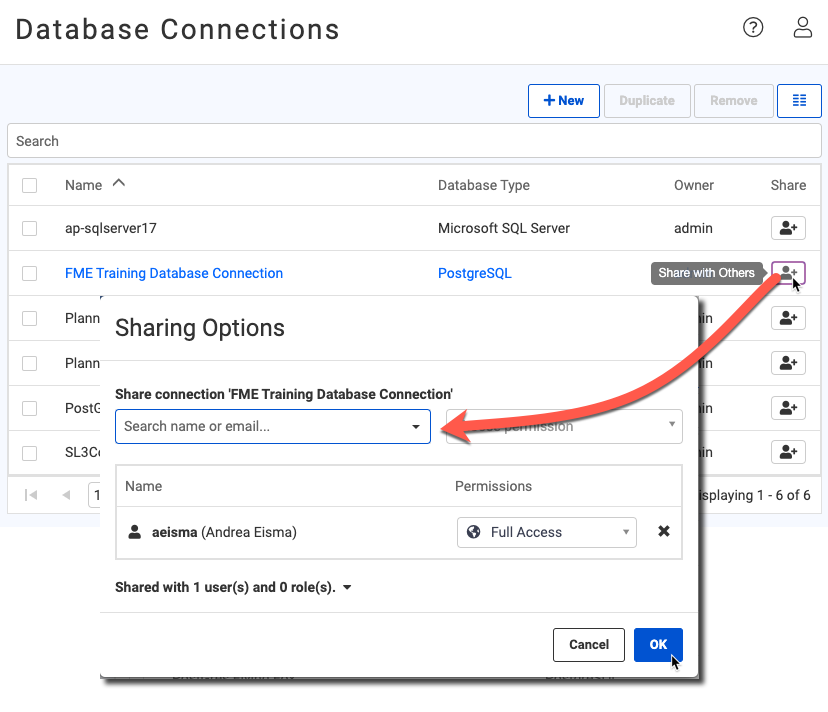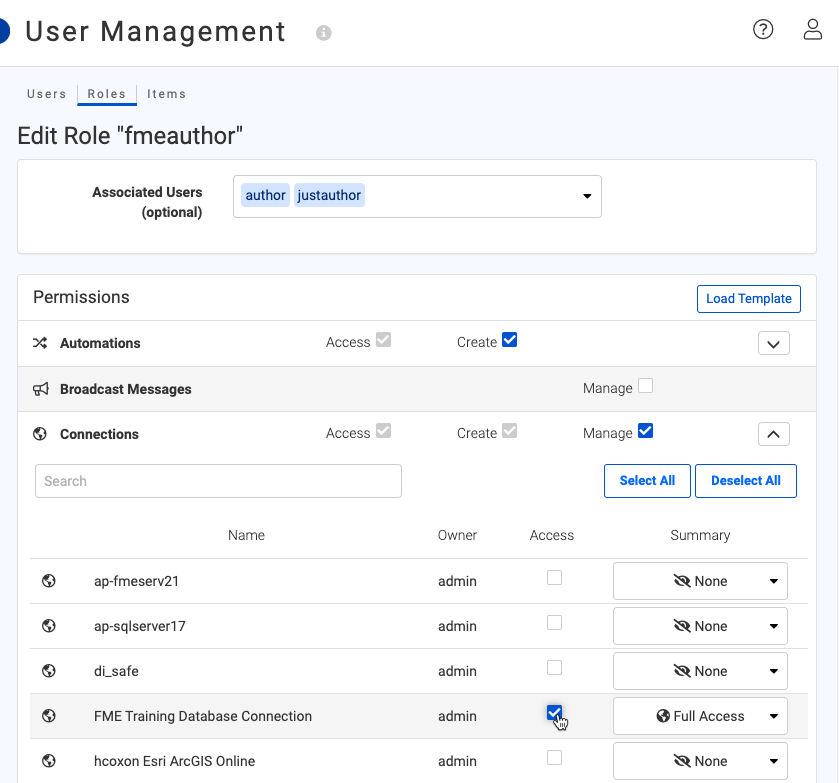I have an ArcGIS Portal OAuth web connection I created for myself and successfully uploaded to our FME Server. It's been working great. My assumption is, because it's OAuth, I can share the web connection with my colleagues who are being switched over to OAuth on ArcGIS Portal and also have workspaces on FME Server utilizing ArcGIS Portal feature services. As a test I exported my web connection, sent it to a colleague who imported it and then changed a workspace with Portal connections to use the OAuth web connection. He manually ran the workspace without issue. When he tried to upload the workspace to FME Server, however, he received a warning there was already a connection with the same name - the one I had already uploaded. Neither of the two options given worked. 1) He could upload the workspace without overwriting the OAuth web connection already on FME Server but then the workspace failed to write to ArcGIS Portal. (Only Portal Writers in his workspace, no Readers.) FME Server complained it couldn't find the first feature service it tried to write to even though the log showed that the user connected and found the folder where the feature service exists; it just couldn't "see" the feature service itself. (As an aside, the log showed it used his credentials to connect to Portal and look in folders but used my credentials when looking in groups.) 2) The other option was to confirm he wanted to overwrite the existing ArcGIS Portal OAuth web connection on FME Server but it failed with a warning message after clicking the Publish button in the last step.
So, is it possible to use one ArcGIS Portal OAuth web connection for multiple users on FME Server? If so, how do I share it successfully? It's not simply a matter of me exporting it and my colleagues importing it - at least not at FME Server 2020.1.2.1 (Build 20624 - Win64). Or, does each user need their own ArcGIS Portal OAuth web connection? Thanks.
Best answer by hollyatsafe
View original