Hi,
I have a JSON file containing data for last 24 hours api information and want to convert it to excel The time and api change accordingly depends on the time we browse to the JSON file. I would like to make the first list as the header but in the Attribute Manager we can't edit the Output attribute value.
The time and api change accordingly depends on the time we browse to the JSON file. I would like to make the first list as the header but in the Attribute Manager we can't edit the Output attribute value. 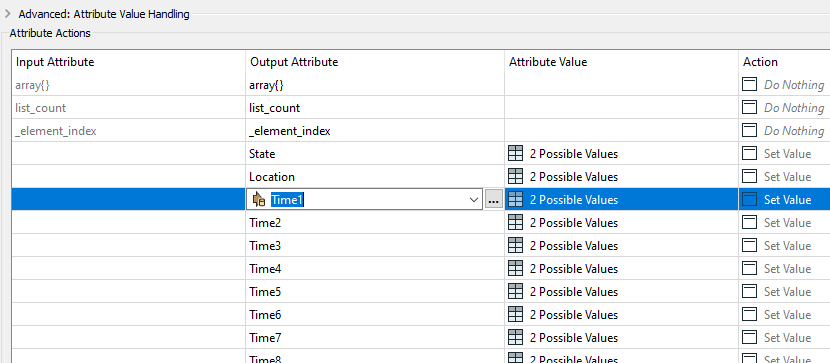
This is what I got once I used List Exploder and Attribute Manager. Is there a way I can make the first row as the header?
Is there a way I can make the first row as the header?





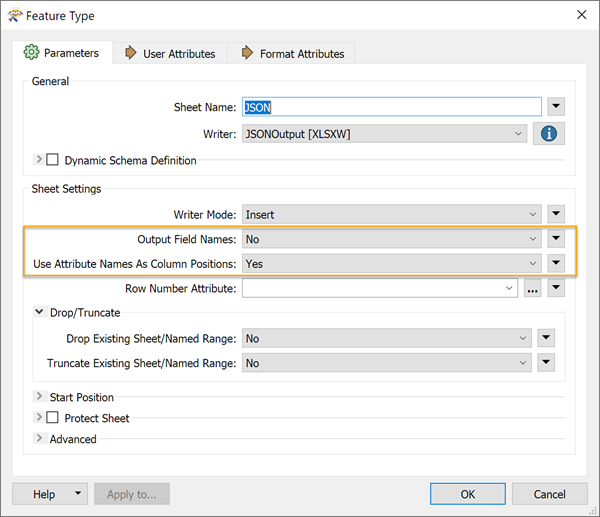 I've attached an example workspace demonstrating this approach. I hope this helps!
I've attached an example workspace demonstrating this approach. I hope this helps!