Hi,
I have extracted the list in JSON file to an excel file using ListExploder. However the result didn't come out as expected: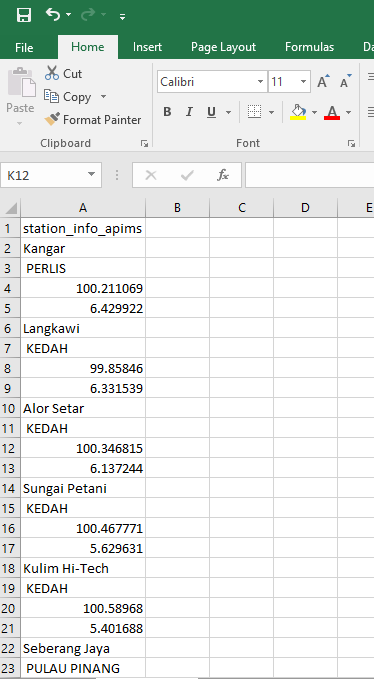
Any suggestions on which transformer can I use to get the expected result as attached:
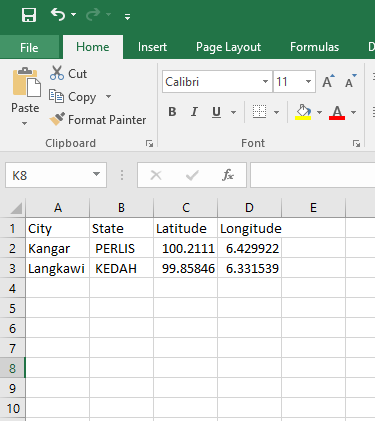
Thank you in advance.
Best answer by caracadrian
View original


