Hello Safers,
One of our client wish to use FME to do a search inside all the documents in their sharepoint site.
Here is an example of the search:
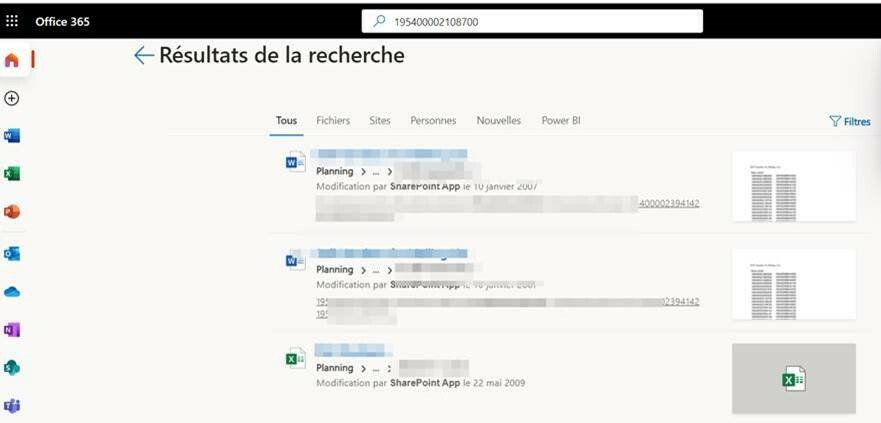 With Microsoft Search REST API, I can login to sharepoint then run this query in my browser:
With Microsoft Search REST API, I can login to sharepoint then run this query in my browser:
https://CLIENTDOMAIN.sharepoint.com/_api/search/query?querytext=%27195400002108700%27
I then obtain the same results in XML format:
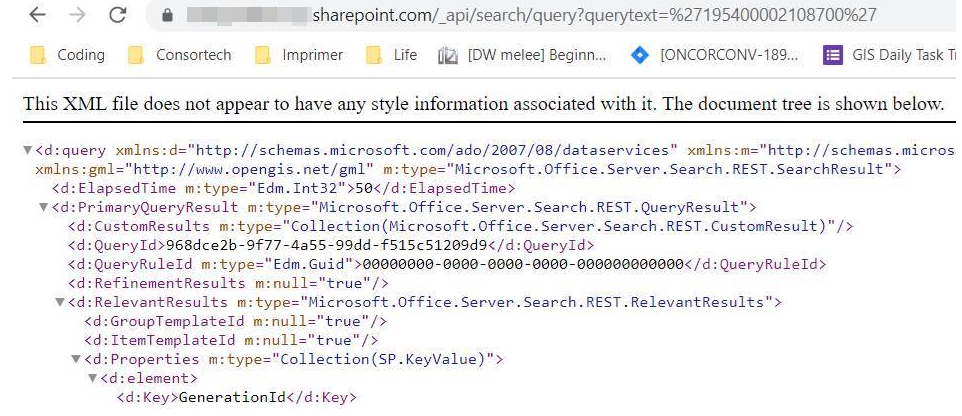 I wish to obtain the search’s result with FME.
I wish to obtain the search’s result with FME.
I tried HTTPCaller with Sharepoint Microsoft Authentication and it is not working. It said Unauthorized
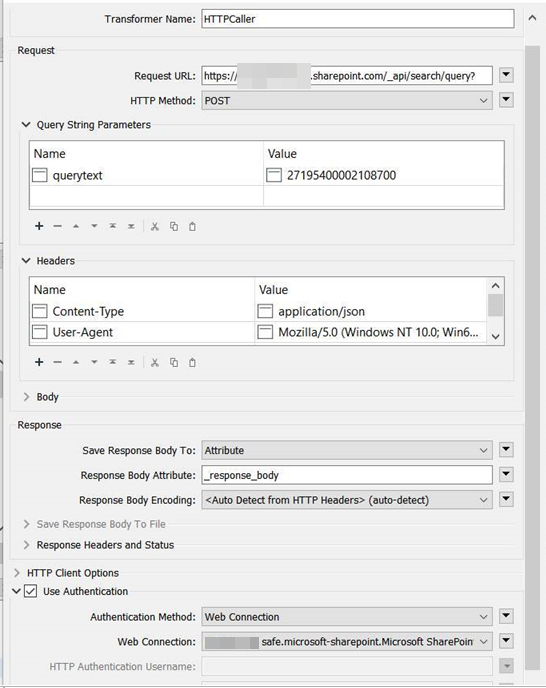
 I also tried to use all other type of login (Basic, NTLM, etc) , with the same results.
I also tried to use all other type of login (Basic, NTLM, etc) , with the same results.
Can you tell me if something like what I want to accomplish is doable, or FME is limited right now to do something like this?
I also tried with SharedPointOnlineConnector, but that only give do listing of the items, I cant make any queries.
Thanks
Best answer by jlutherthomas
View original






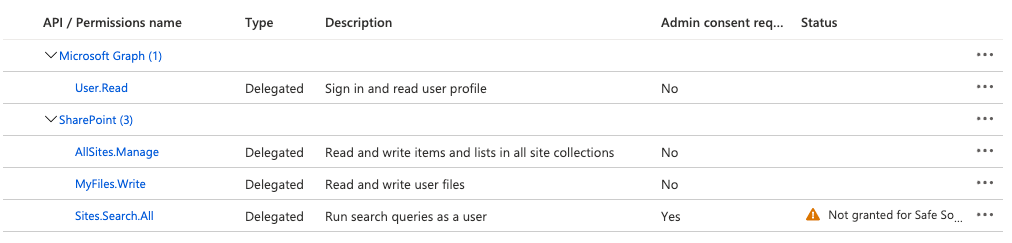 When you test the web service in FME, and create the new web connection, you should verify that you see it asking for permission to search.
When you test the web service in FME, and create the new web connection, you should verify that you see it asking for permission to search.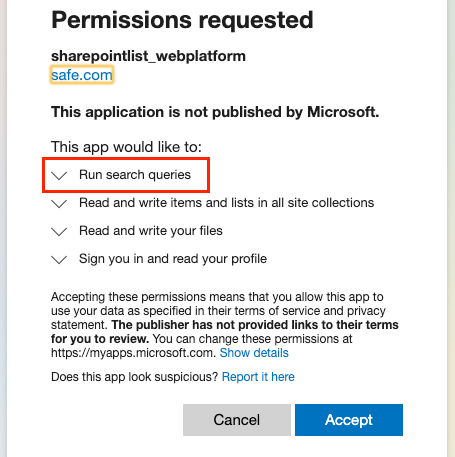
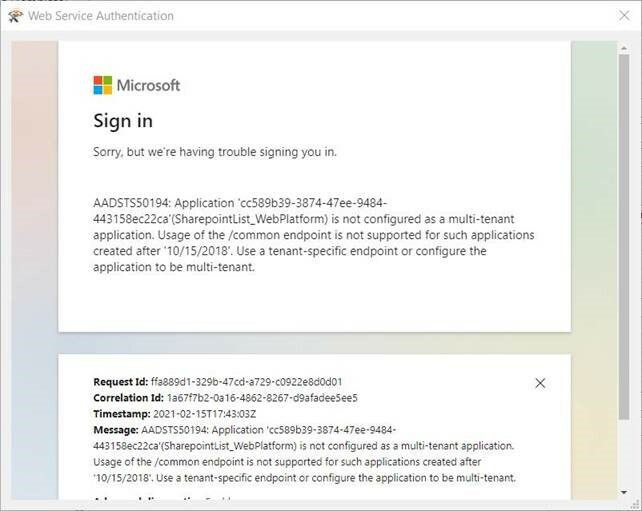 I did a bit of research, and found this post:
I did a bit of research, and found this post: 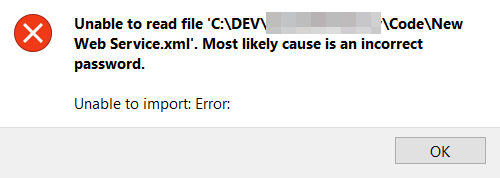 Do I have to ask my client to upgrade to FME 2020.2 to use this Web Service, or is there a workaround to import it into FME 2019? Thanks
Do I have to ask my client to upgrade to FME 2020.2 to use this Web Service, or is there a workaround to import it into FME 2019? Thanks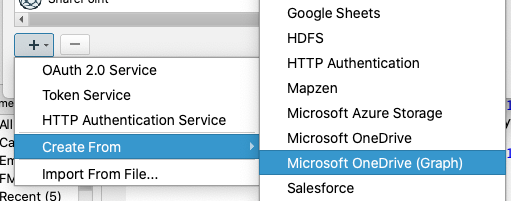 They will then need to:
They will then need to: