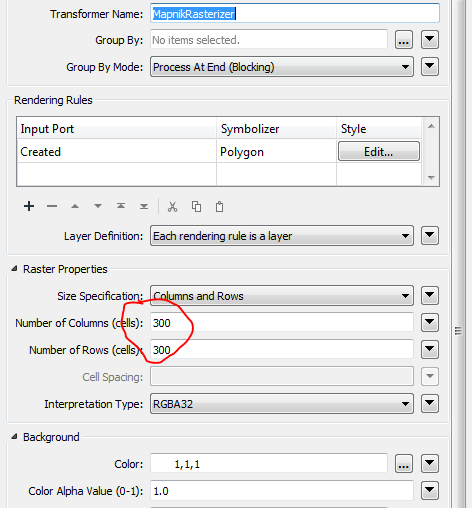Hi,
I know there are already threads about inserting images into Excel spreadsheets but I could not find a solution for my problem yet. In my workspace I create an image with MapnikRasterizer and a table, both of which I would like to write to Excel. For that purpose I created a template that is used in the writer. I define the cell location for the image in an AttributeManager but in the output it overlaps the table instead of being inserted into the defined cell. I'm sure there is some writer setting I'm setting up incorrectly but I just can not figure out which one. Example workbench and template are attached. Thanks for any help!
Best answer by cdalessandro
View original




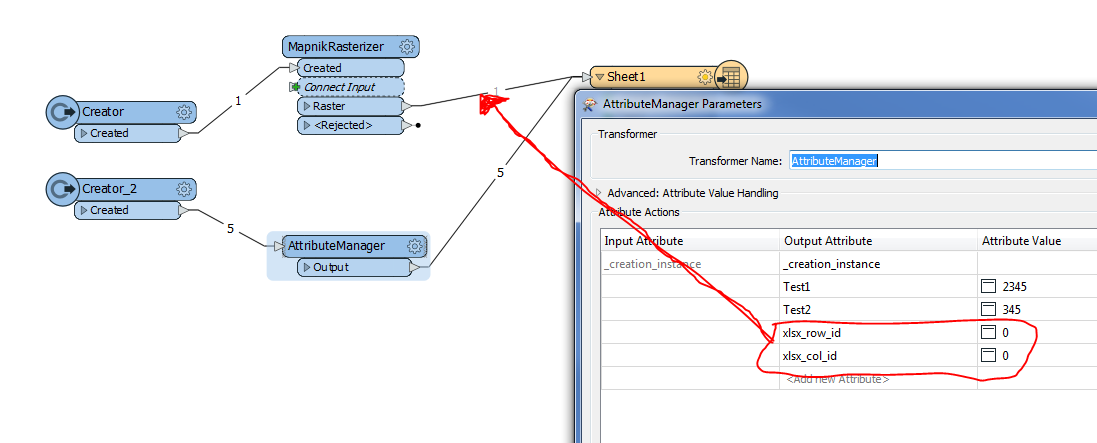 To arrange image size instead, you had to modify MapnikRasterize transformer options here:
To arrange image size instead, you had to modify MapnikRasterize transformer options here: