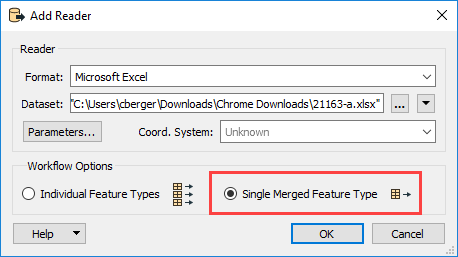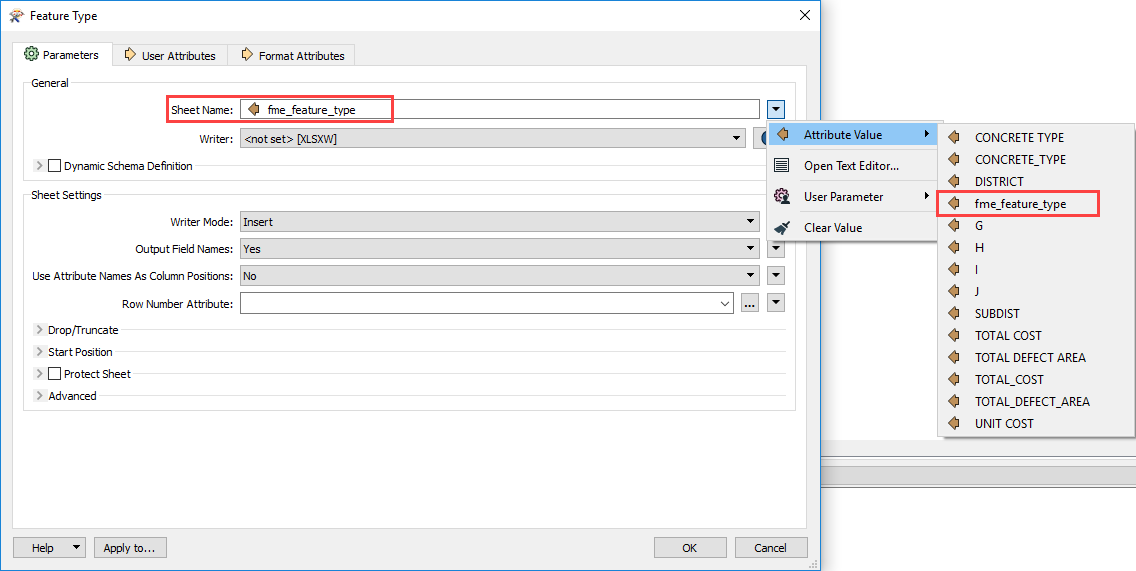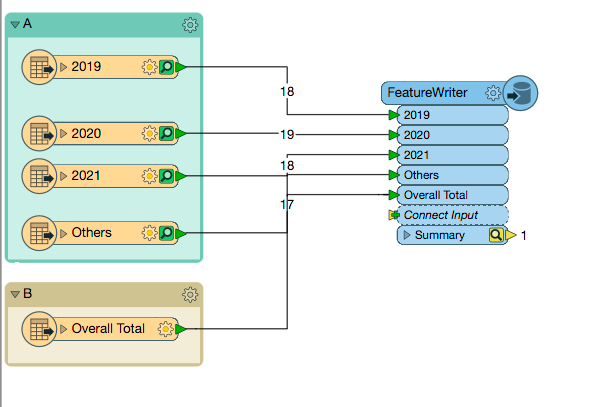Hi FME experts,
I have two Excel files. One has 4 worksheets and the other one has just 1 worksheet. I want to combine the two Excel files into a single file, basically copying the 1 worksheet in my second Excel file and paste it into the first Excel file while preserving the formatting on each worksheet (I can combine the two Excel files into one, but just couldn't preserve the formatting on the worksheet from the second Excel file). The desired result should be a single Excel file with 5 worksheets. And each of the worksheet should have its original sheet name and formatting.
Here are the two sample Excel files if anybody wants to give it a shot.
Thanks in advance!
Henry
Best answer by hollyatsafe
View original