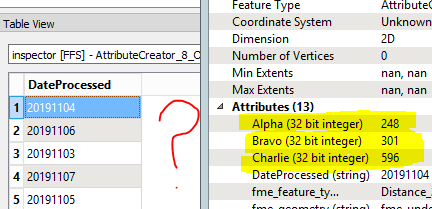I have an input table that looks like this(input table):
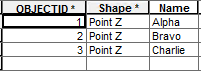
Important here is that this table can change in terms of number of rows and names. So the next time the model runs it could have 5 points or 10 or 1, with random names. Names are never duplicated.
Based on the input table my fme model then creates an output table as this(table2):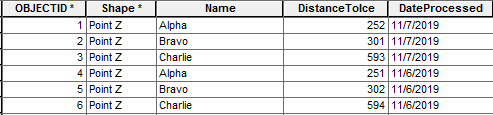
I want to create a new table based on the same parameters, with a schema like this(table3):

So each row in table3 is a unique date form "DateProcessed" and each value from the coulumn "Name" from input table will get an own column in table3, containing the corresponding DistanceToIce value.
The tricky part here is that I want this to happen dynamicly, so that the number of columns that will be created in table3, and their names will follow the input table.
The data will never get large, maximum 10-20 points/names and 14 dates. So recreating Table3 from scratch each time the model runs would be fine.
Have read a couple of other answers/related questions here, but not found a solution that works for my problem.
Best answer by virtualcitymatt
View original