I want to extract the geometry and attributes from AutoCAD blocks in a .DWG file. This seems to be problematic as the information extracted by the Reader doesn't appear the information in the block.
So, how can I get this information?
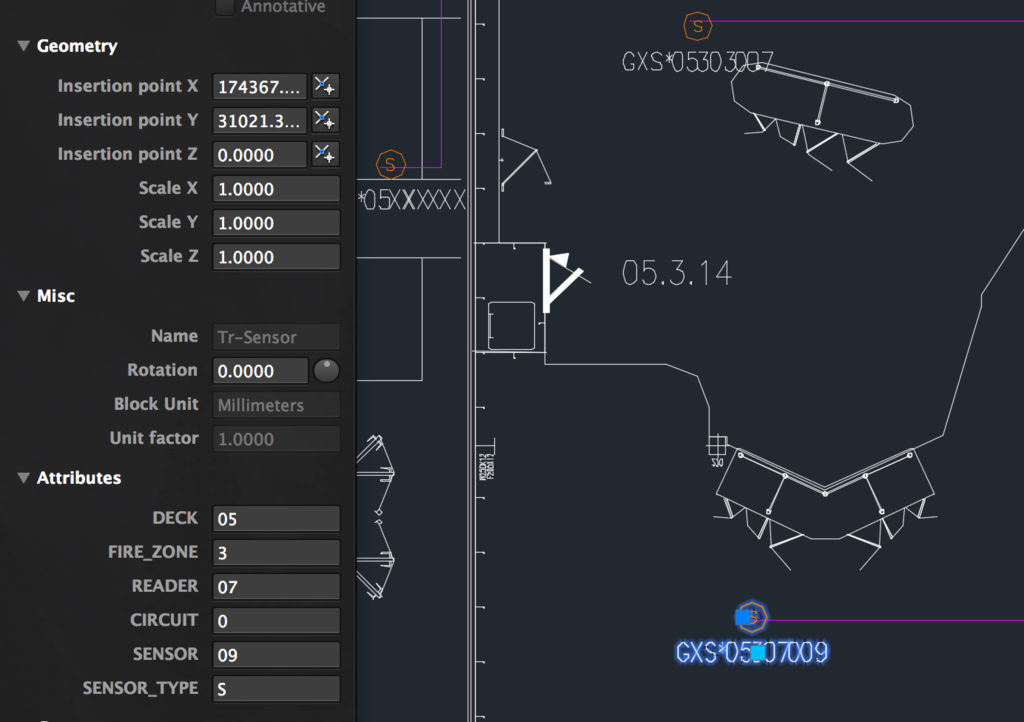
Best answer by jneujens
View original



