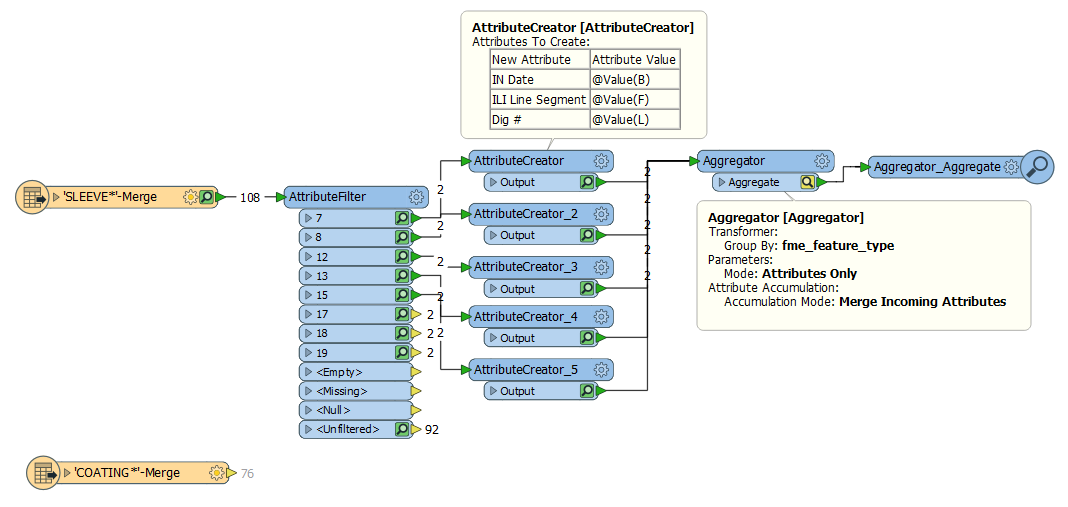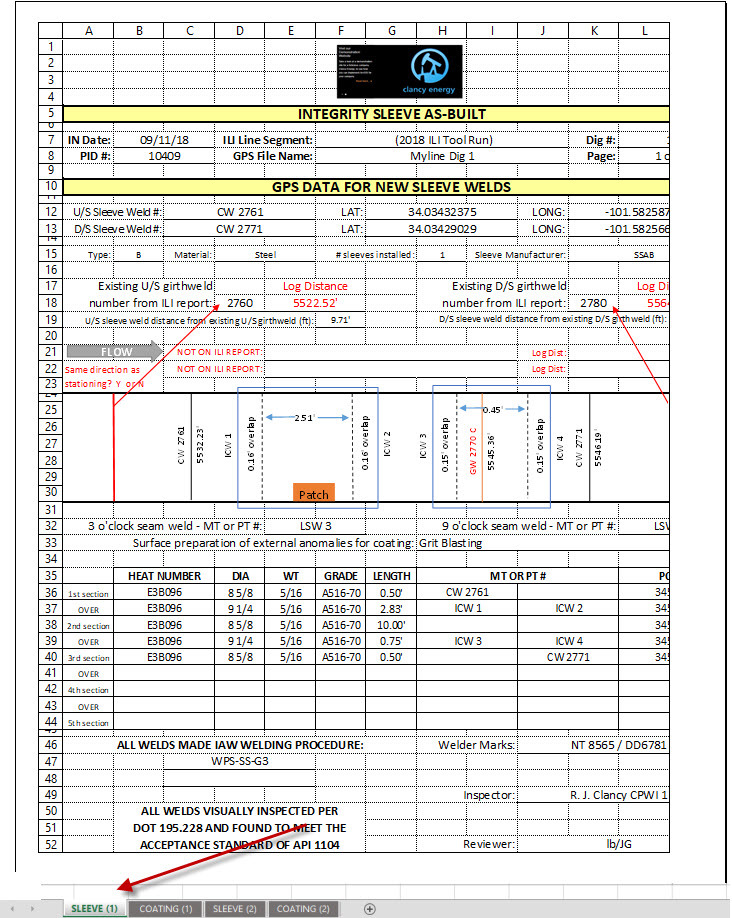 I have a standardized xls form that does not use columns. It is designed as a field form and has all cells locked except where the field personnel are to put data. This is more like an OCR type of conversion than excel. all the values I need are in specific (sometimes merged) cells. So there is not a column which contains a value.
I have a standardized xls form that does not use columns. It is designed as a field form and has all cells locked except where the field personnel are to put data. This is more like an OCR type of conversion than excel. all the values I need are in specific (sometimes merged) cells. So there is not a column which contains a value.
I am able to retrieve all the data and can see it all in inspector just not format I need.
Each file is a separate event. Each sheet is a separate feature. The data for each feature is always in the same cells. I need to output each feature as a row. I have attached an image showing 1 sheet.